The requested page is not available for selected version.
Deactivate License
This article will guide you step by step to deactivate your license by yourself. With this article, you can fully control your license information without any support from LogiGear Administrator.
Guideline
- Open your browser and navigate to testarchitect.com
- Click Login button.
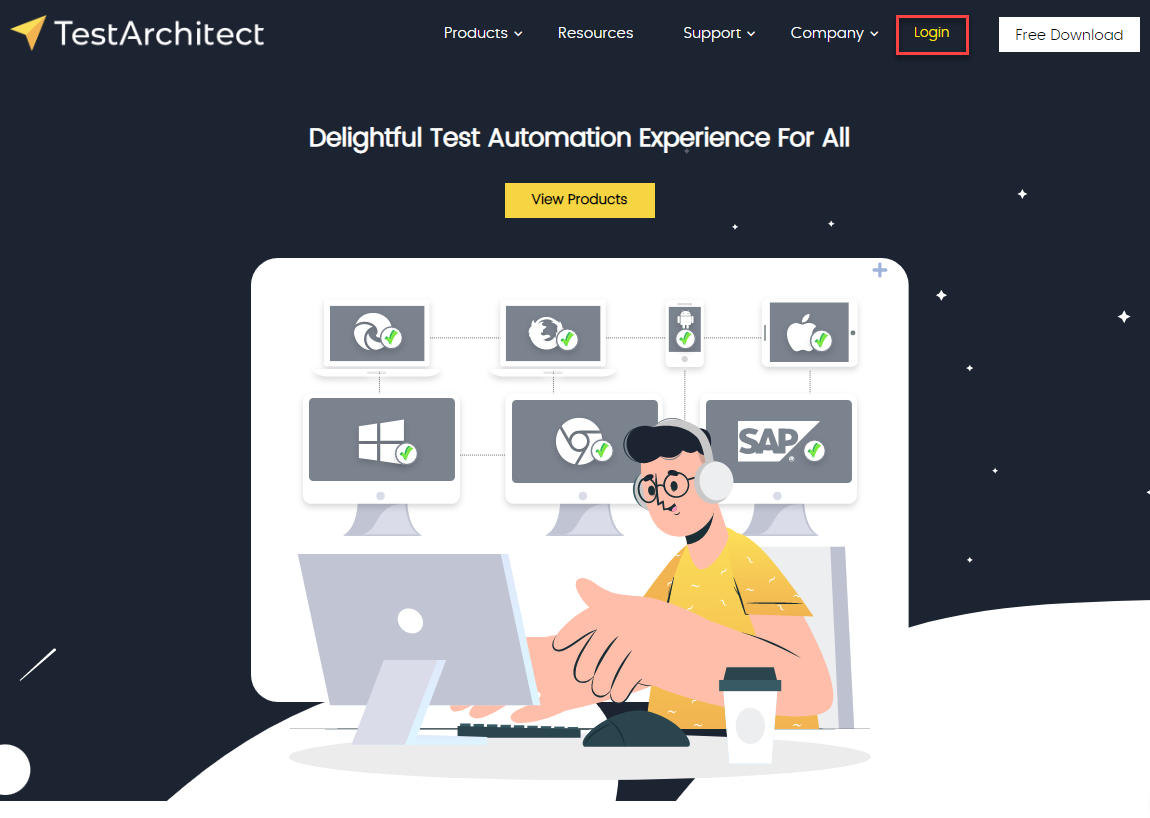
- After you log in successfully, select your Username -> My Portal from the menu bar.
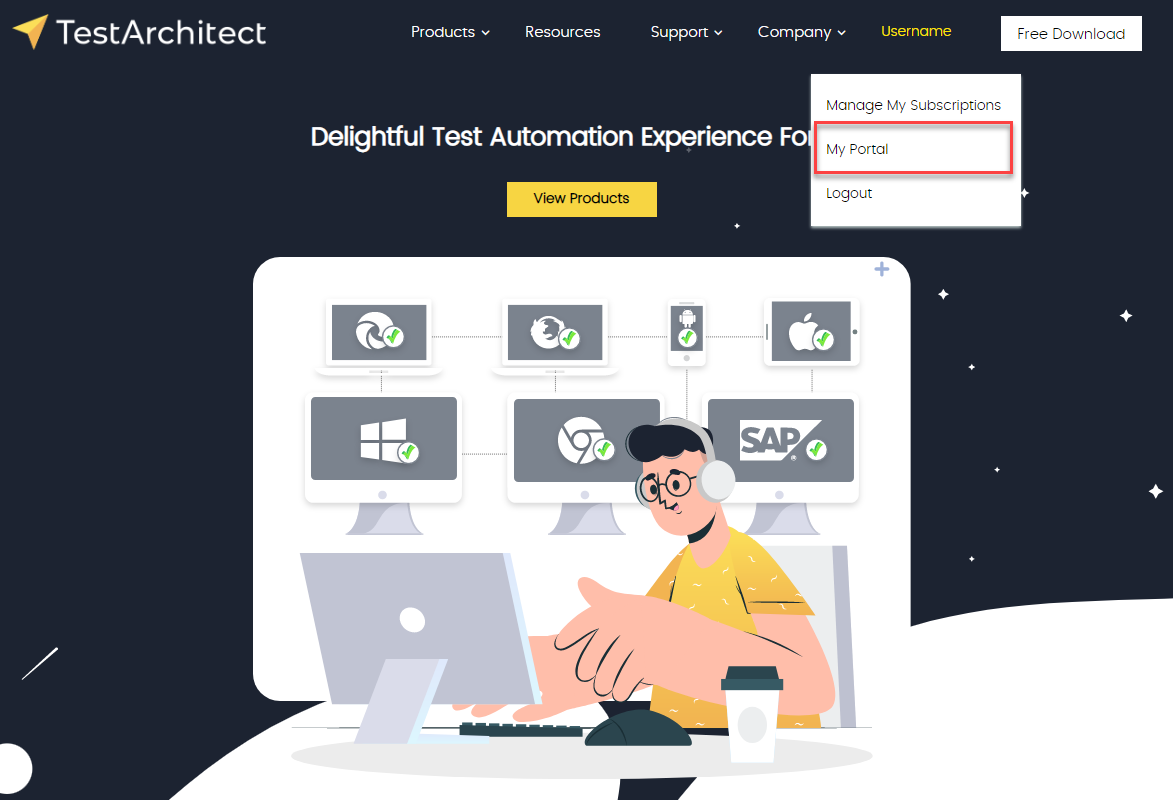
- On the Portal page, select your Username -> Deactivate License at the top right corner.
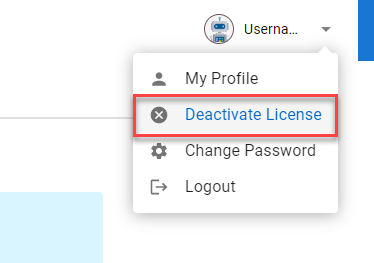
- Read the warning message carefully. Because deactivating license might impact the currently connected machine. Finally, click the Deactivate button to deactivate your license.
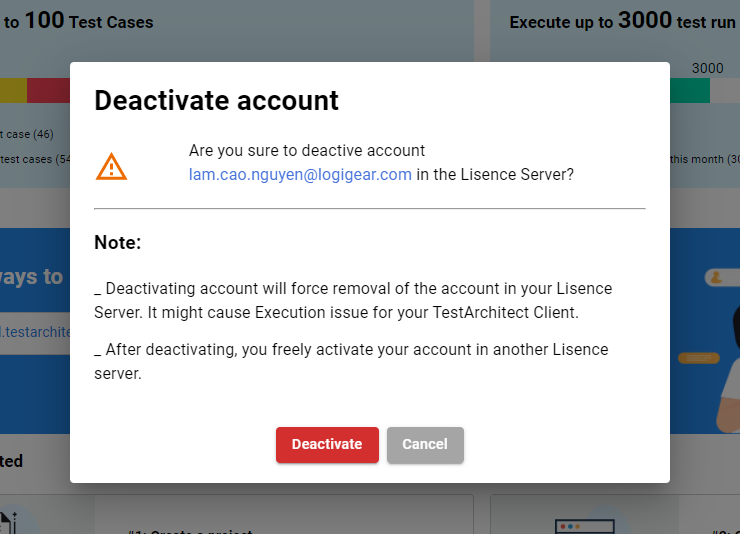
- Now you are able to activate your license in another License Server.
