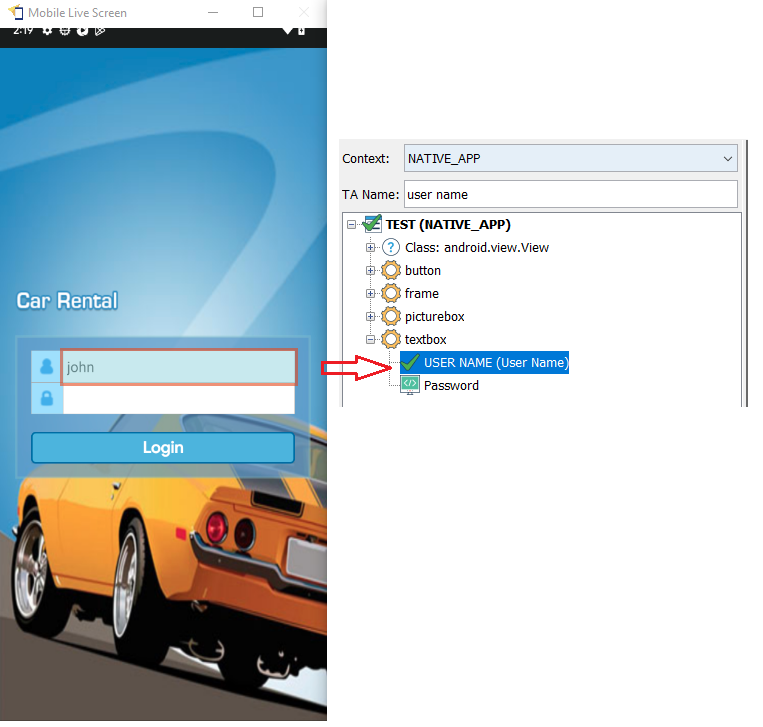Point-to-identify mode
To identify a given control in the UI explorer tree:
To navigate to the controls you wish to identify, you can interact with AUT on Mobile Live Screen;
On the Viewer’s toolbar, click the Identify
 button. The Interface Viewer is minimized and point-to-identify mode takes effect, with the mouse cursor changing to a pointing hand when you move mouse to Mobile Live Screen. While this mode is on, you cannot interact with AUT on Mobile Live Screen;
button. The Interface Viewer is minimized and point-to-identify mode takes effect, with the mouse cursor changing to a pointing hand when you move mouse to Mobile Live Screen. While this mode is on, you cannot interact with AUT on Mobile Live Screen;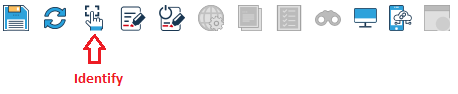
Place your mouse over the item you wish to identify and click it. With this click, point-to-identify mode is terminated, and the Interface Viewer pops back to the foreground. In the UI explorer panel, the tree containing the node representing the item clicked on is expanded to expose that node, and the node is highlighted:
Notes:When you are at point-to-identify mode, your mouse cursor transforms into a pointing hand

While point-to-identify mode is active, as you move your pointer around the Mobile Live Screen, an orange, rectangular frame highlights whichever window or control the cursor is made to hover over, to assist you in deciding where to click.
The point-to-identify mode only affects the Mobile Live Screen, you still can interact normally outside the Mobile Live Screen.
A screentip appears with each highlighted element, displaying its TA class.
Tip:To disable this TA class screentip, select menu Edit > Preferences, and then clear the Show TA class when identifying check box.Use ESC to abort point-to-identify mode.
Point-to-identify mode is completed when you click your mouse on the target control. At this point, point-to-identify mode terminates and the Interface Viewer is displayed with appropriate information.