The requested page is not available for selected version.
Creating a batch file
To establish a connection between TestArchitect and a Jenkins server, a batch file that includes executed test modules is required.
Select a test module or test folder for execution, then click Execute on the toolbar.
In the Execute Test dialog box, click the Advanced Settings tab.
Select the Export result(s) to xUnit check box.
Click
 to specify the path where the XML file is to be saved.
to specify the path where the XML file is to be saved.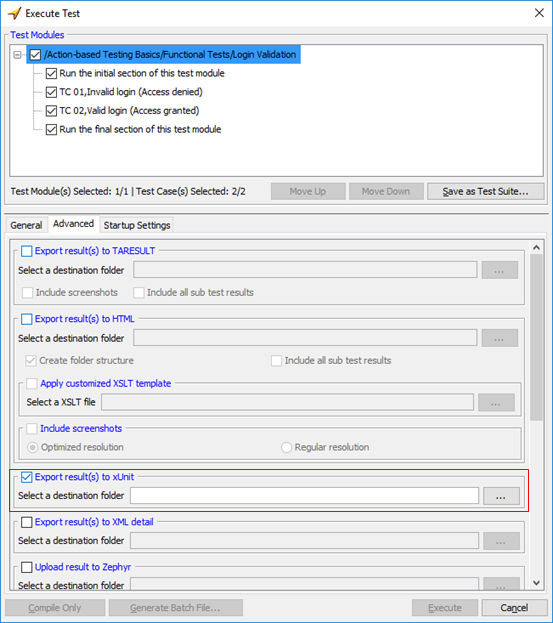
In the Open dialog box, specify the path to the Jenkins slave workspace.
Note:- The Jenkins master machine is responsible for controlling and monitoring executed jobs on slave machines.
- Jenkins slave machines are responsible for executing jobs.
Click Open.
The specified installation path now appears in the Select a destination folder text box.
Click Generate Batch File.
The Creation of batch file complete message appears, letting you know that the batch file creation was successful.