Continuous integration (CI) tools
To enable integration between TestArchitect and a continuous integration (CI) tool, an xUnit-format XML file must be imported into the tool. This XML file is created by extracting the test result of one or more test modules executed by TestArchitect.
Select a test module or test folder for execution, then click Execute on the toolbar.
In the Execute Test dialog box, click the Advanced Settings tab.
Select the Export result(s) to xUnit check box to have TestArchitect create an XML file that conforms to xUnit format.
Click
 to specify the path where the XML file is saved.
to specify the path where the XML file is saved.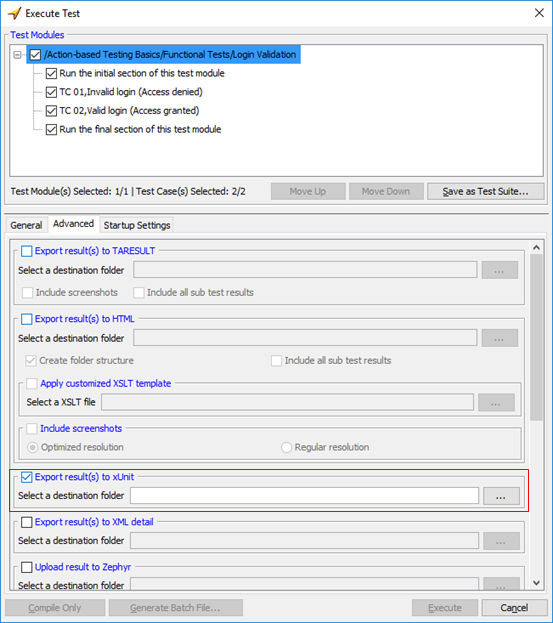
In the Open dialog box, specify the path or accept the default path, then click Open.
The specified path now appears in the Select a destination folder text box.
Click Execute.
The selected test modules are executed and an XML file that includes the test result data is generated at the specified location.
Jenkins
TestArchitect incorporates features that allow it to be readily integrated into a Jenkins-based CI environment.