Installing TestArchitect Agent onto Android devices
TestArchitect Agent is an essential component in allowing TestArchitect to communicate with Google Chrome running on Android devices during automated testing.
Perform the following steps to install TestArchitect Agent onto your Android device:
Connect your Android device to the test machine with a USB cable.
Launch the Android Instrumentation Tool dialog box. (Learn more.)
You should see a grey icon representing your device in the Devices panel on the Android Instrumentation Tool dialog box.
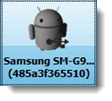
A grey icon indicates that the device is visible to TestArchitect, but that TestArchitect Agent is not yet installed.
Right-click the icon, and then select Install TestArchitect Automation Agent.
Fastpath: Alternatively, click the button Install TestArchitect Automation Agent on selected device
 , on the toolbar.
, on the toolbar.Upon successful installation, the device icon, formerly grey, becomes green.
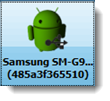
This indicates that the functioning TestArchitect Agent application now resides on your device.