The requested page is not available for selected version.
Android Instrumentation Tool
The Android Instrumentation Tool or AIT is the central command for managing target devices and the testable applications on those devices.
Important:
Android automation is only supported on Windows.To launch the Android Instrumentation Tool:
Start TestArchitect.
From the Tools menu, select Android - Instrument Applications.
The Android Instrumentation Tool dialog box appears.
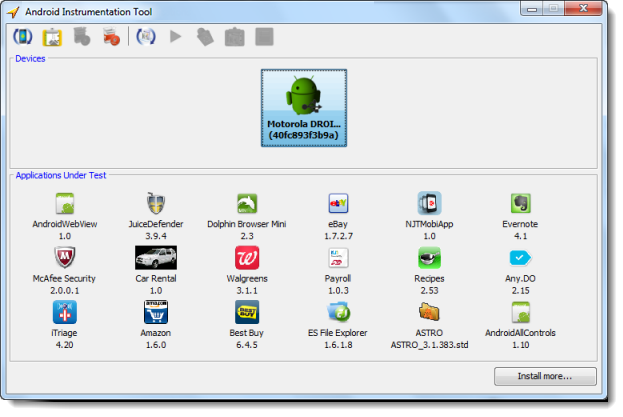
From this dialog box, you can:
View available devices.
View the testable applications currently installed on each device.
Install or remove testable applications to or from devices.
Important:The Android Instrumentation Tool does not have sufficient privileges to remove a device admin application. It is recommended that you deactivate the device admin rights of the application to allow the tool to remove it. To deactivate device admin rights, carry out the following procedure:- On the Android device, select Settings > Security.
- Select the Device administrators option.
- Tap the application you want to disable device admin rights of, then click Deactivate.
Launch testable applications on the target device