Automation Guide  Application testing
Application testing  Mobile testing
Mobile testing  Testing mobile web applications
Testing mobile web applications  Testing Safari on iOS Simulator
Testing Safari on iOS Simulator 
The requested page is not available for selected version.
Configuring an iOS Simulator for testing Safari
This section describes essential configurations needed to ensure that automated tests on Safari on the iOS Simulator run successfully and stably.
Turning on Web Inspector on your iOS Simulator is the most crucial configuration for automating Safari.
On your iOS Simulator, open the Settings application.
Tap Safari.
Scroll down, and then select Advanced.
Switch Web Inspector to ON.
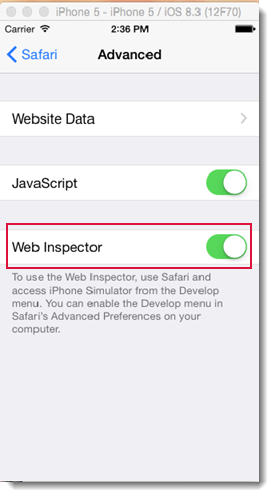
Additionally, on the macOS machine, turn off the Energy Saver sleep and idle modes. Specifically, set the Computer sleep slider to Never. (Learn more.) This ensures that your macOS machine does not automatically slip into a sleep or idle state while the automated test is running, which would cause the test to fail.