Deleting custom report profiles
Deleting a saved report profile removes the profile from the Reporting context menu and the Report Profile list.
In the TestArchitect explorer tree, right-click the project item master node, and then select Reporting > Create reports.
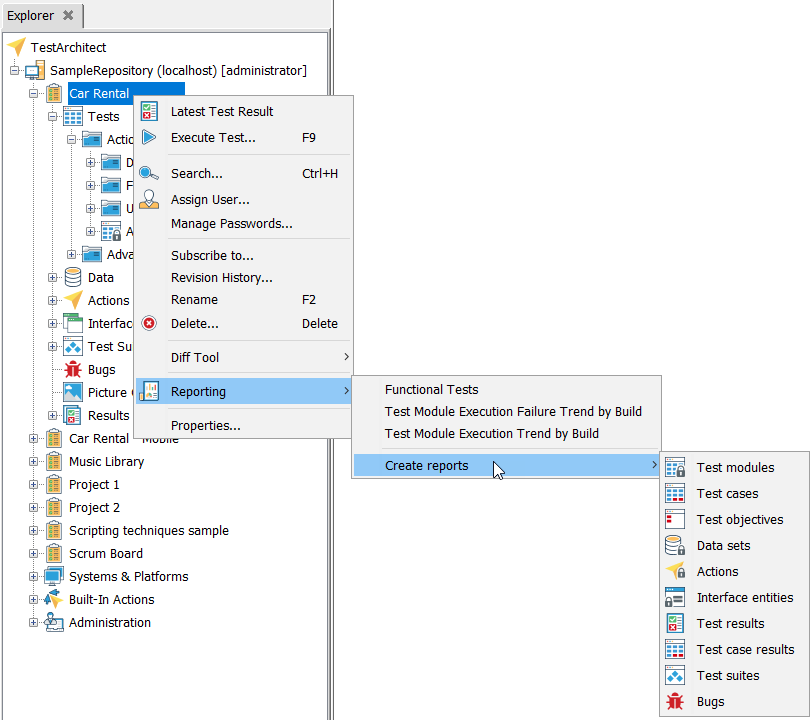
Alternatively, on TestArchitect main menu, click Reporting.
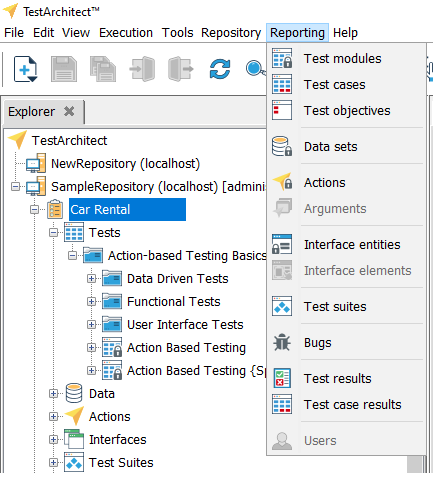
Depending on the type of node that the report is based on, TestArchitect displays the relevant report types.
On the Create Reports submenu, select the same report type as that of the report profile you want to delete.
On the Edit Profile panel, select the report profile in the Profile name list.
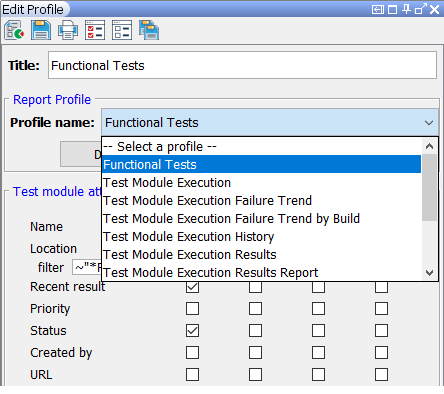
Click Delete.
If the selected profile can be deleted, a delete confirmation message box appears.
Click Yes.
The saved profile is deleted and all associated report-generating entries for the deleted profile are removed from the Reporting submenu.
