The requested page is not available for selected version.
Configuring user-defined help
To make use of Help-system extensibility for custom actions, you must modify the mapping file user_defined_help.ini, along with the corresponding commands.
By default, the file user_defined_help.ini is installed to the following directory when TestArchitect is installed:
- Windows: C:/Users/Public/LogiGear/TestArchitect
- Linux:/usr/local/logigear/testarchitect/data
- macOS: /Applications/TestArchitect/data
Tip:
During installation, the location of user_defined_help.ini can be modified in the TestArchitect Installation dialog box. Following installation, the location can also be modified using TestArchitect Preferences.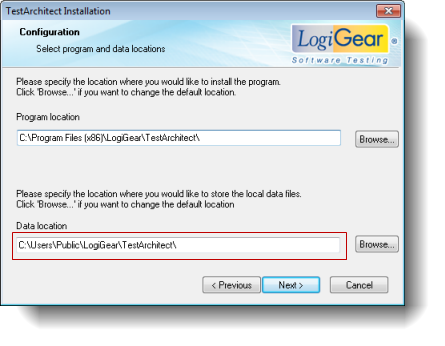
The mapping file contains pairs of custom actions and their corresponding commands. The command for each custom action varies based on your operating system. The command conventions are as follows:
- Windows:
<custom_action> = start + <absolute _path_to_HTML_page>. For example:- check login = start D:\data_folder\check_login.html
- Linux:
<custom_action> = xdg-open + <absolute _path_to_HTML_page>. For example:- check login[Linux] = xdg-open /usr/data_folder/check_login.html
- macOS:
<custom_action> = open + <absolute _path_to_HTML_page>. For example:- check login[MAC] = open /Users/John.Doe/Desktop/data_folder/check_login.html
Tip:
- In user_defined_help.ini, the pound sign (#) is used for commenting-out purposes.
- To include whitespace characters on Linux or macOS, place a backslash (\) before each whitespace. For example:
- check login[Linux] = xdg-open /usr/data\ folder/check\ login.html
- TestArchitect also supports both standard quotation marks and single quotation marks for path locations. For example:
- check login[MAC] = open “/Users/John.Doe/Desktop/data_folder/check_login.html”
- check login[MAC] = open ‘/Users/John.Doe/Desktop/data_folder/check_login.html’
