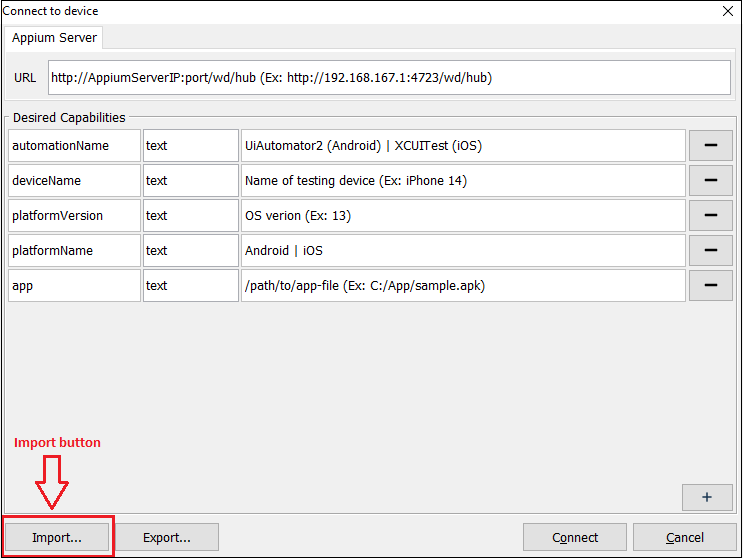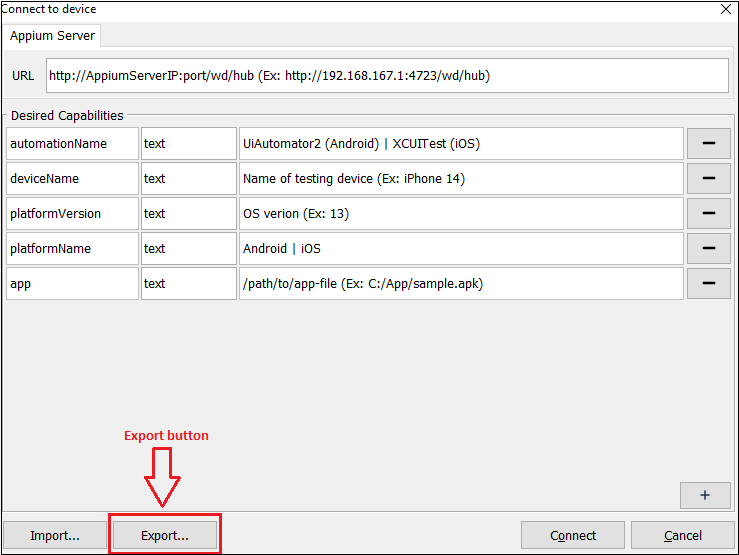The requested page is not available for selected version.
Importing/Exporting a desired capabilities file
TestArchitect provides import/export capabilities file feature to save the time of capabilities re-inputting. You can also use the exported file to execute tests on the corresponding device.
Importing a capabilities file
To import a valid capabilities file to ‘Connect to device’, follow these steps:
- Open the Connect to device dialog.
- Click the Import… button.
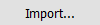
- Browse your capabilities file.
- Click Open.
Exporting a capabilities file
To export all capabilities that you have input in the “Connect to device” dialog to a JSON file, follow these steps:
- Open the Connect to device dialog.
- Input all of the capabilities that you want to export.
- Click the Export… button.

- Browse to the folder location where you want to save the file.
- Click the Save button.