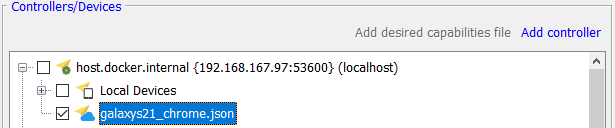The requested page is not available for selected version.
Running test on BrowserStack
Now, we will execute the test which be built in lesson #12 with BrowserStack device.
- Select test module “Add Cart Function”
- Click Execute
 on the toolbar to open the Execute Test dialog
on the toolbar to open the Execute Test dialog - On the dialog, click on “Select controllers and devices”.
- Select the localhost controller then click on “Add desired capabilities file”.
- Browse to the BrowserStack device’s desired capabilities file (previous topic). Now, the file appears below the localhost controller node.
- Uncheck the controller then check the newly added JSON file.
- Click Ok on the Select Controller/Device dialog.
- Click Execute
Congrats, your test is running on Browserstack now.