要求されたページは選択されたバージョンでは利用できない。
クイックツアー
自動テストを作成するためのステップについて、新規ユーザーをガイドするハイレベルなワークフローです。
ようこそペインでのクイックツアー
- TestArchitectクイック スタートタブの「スタート」ボタンをクリックします。
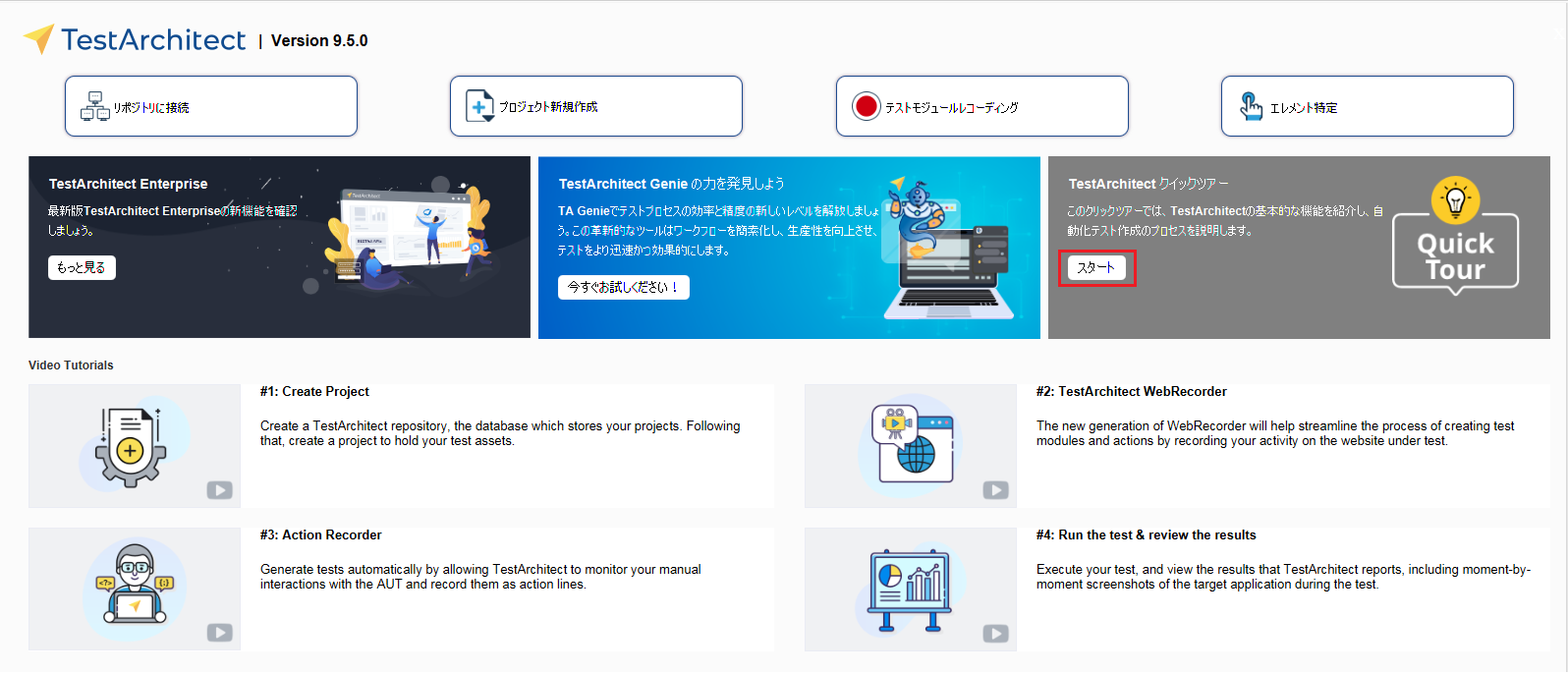
- リポジトリの概要:このステップでは、TestArchitectリポジトリの概要を紹介します。「続行」をクリックして次のステップに進みます。
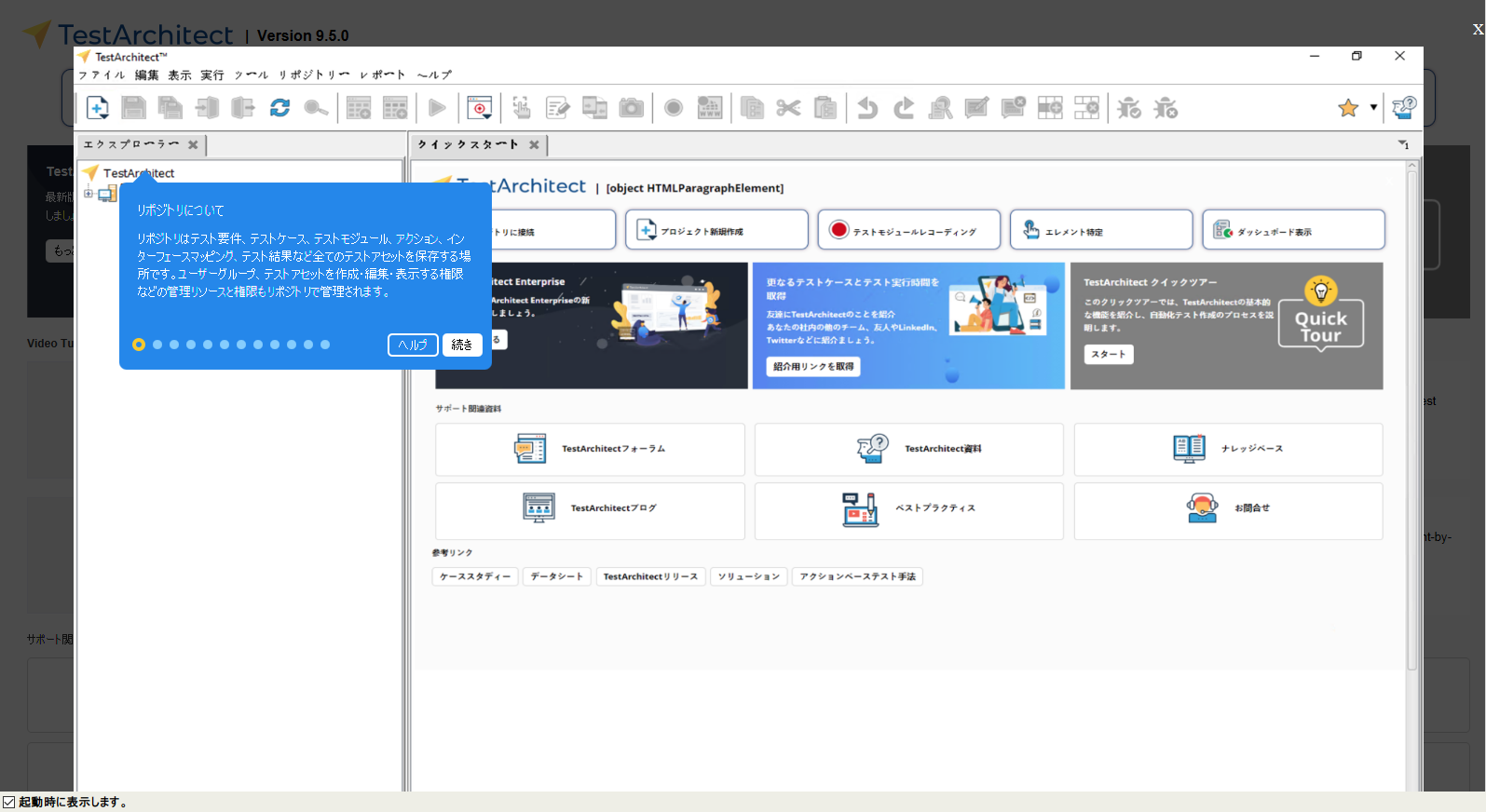
- 新規リポジトリの作成: このステップに従うと、初めてのリポジトリを作成できます。「続行」をクリックして次のステップに進みます
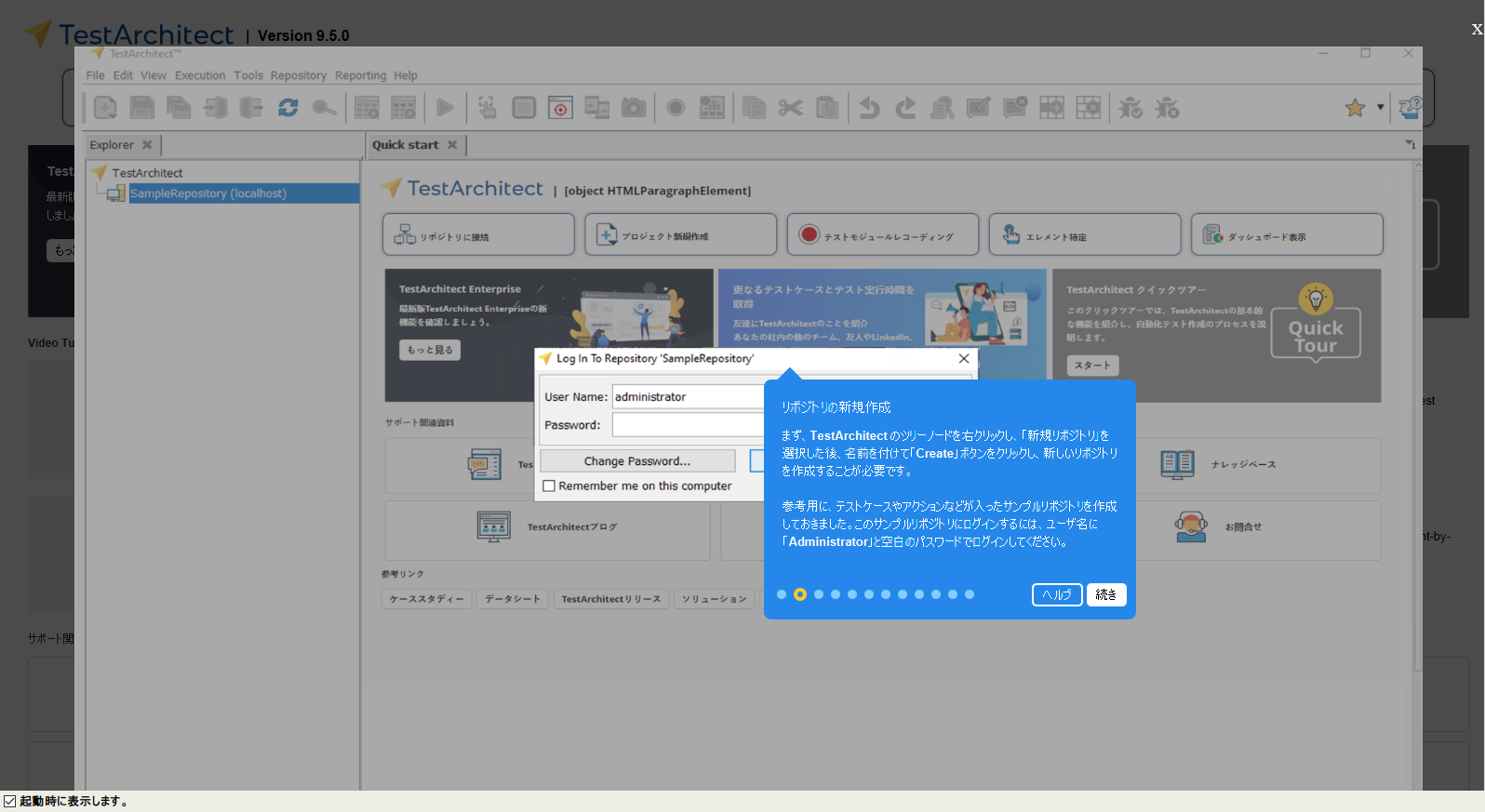
- 新規プロジェクトの作成: リポジトリを作成し、ログインした後、新しいプロジェクトを作成するようにガイドされます。
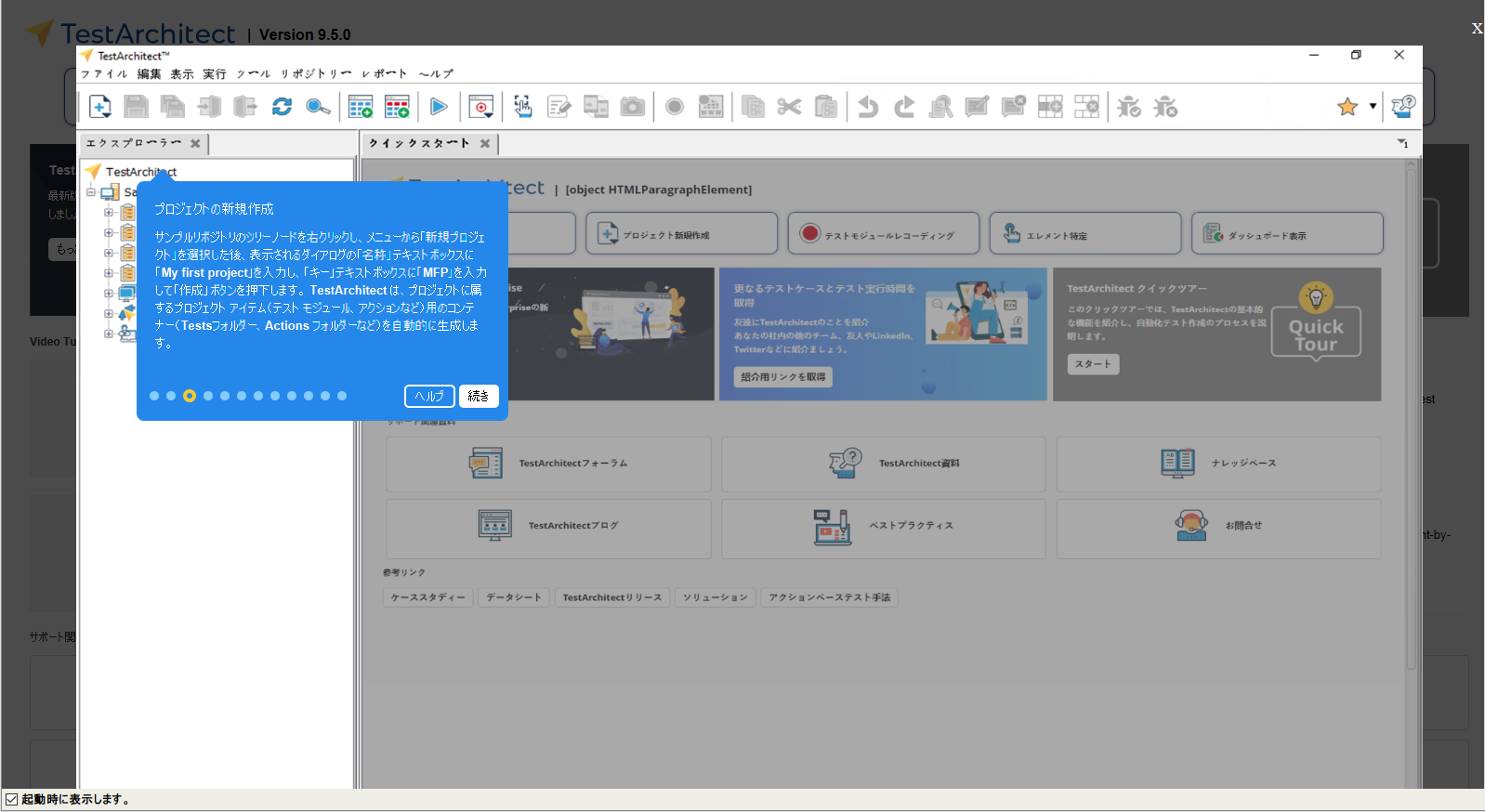
- 新規テストモジュールの作成: このステップでは、新しいテストモジュールの作成について説明します。「続行」をクリックして次のステップに進み
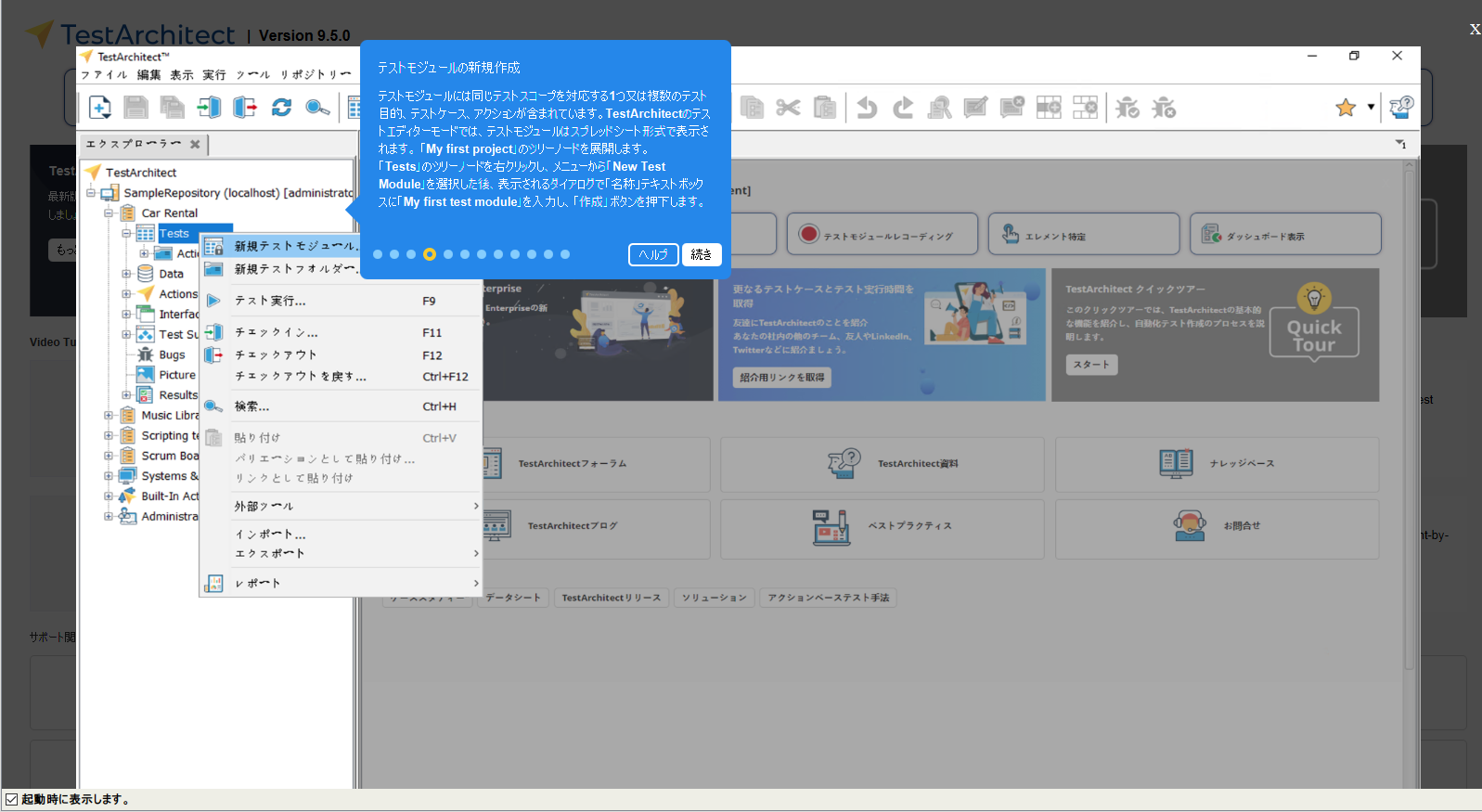
- 新規インターフェースエンティティの作成: テストを実行する前に、インターフェースエンティティを作成することは必須です。以下の手順に従って、新しいインターフェースエンティティを作成してください。
- 新しいインターフェース エンティティを作成します。
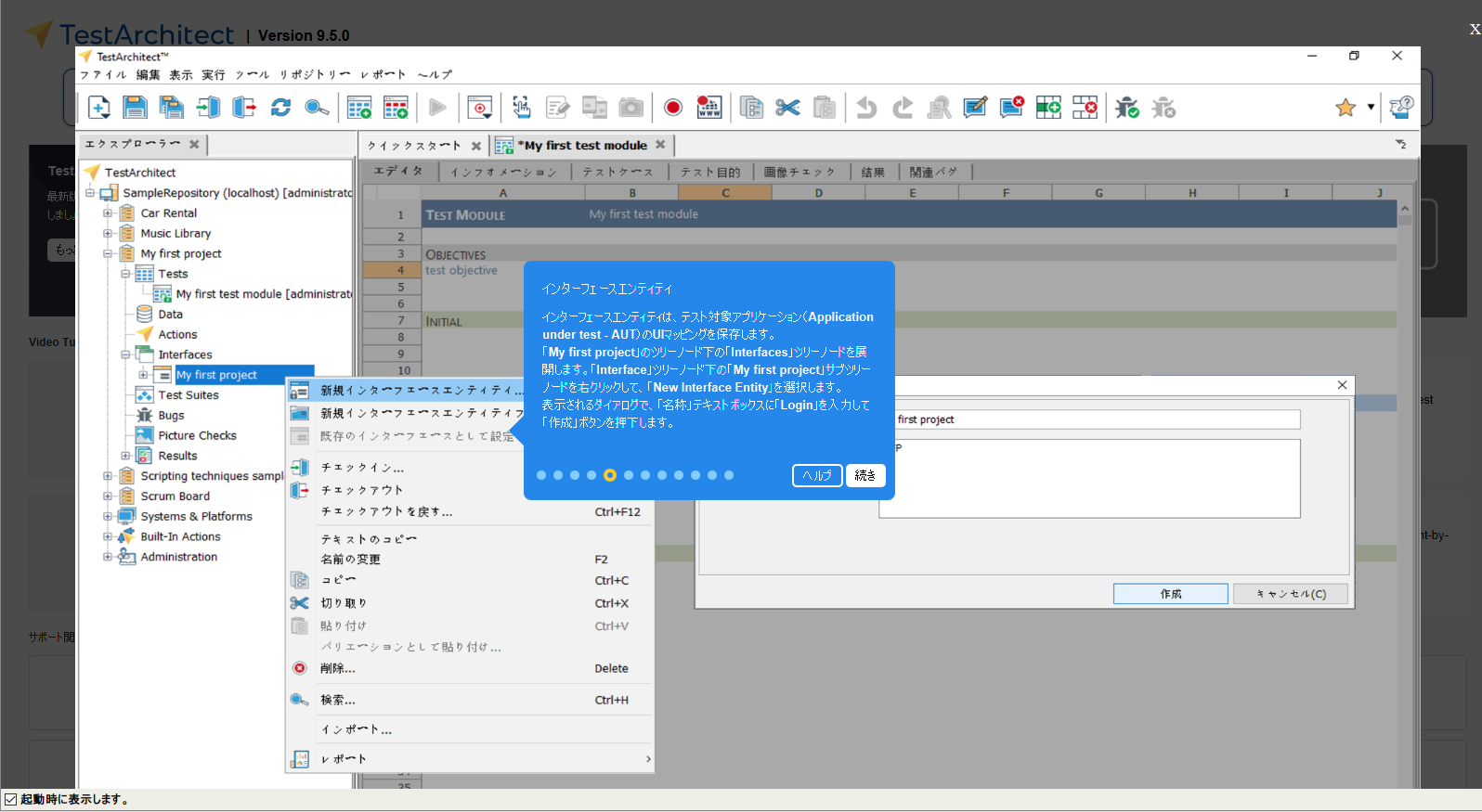
- Car Rentalのサンプルアプリを起動します。
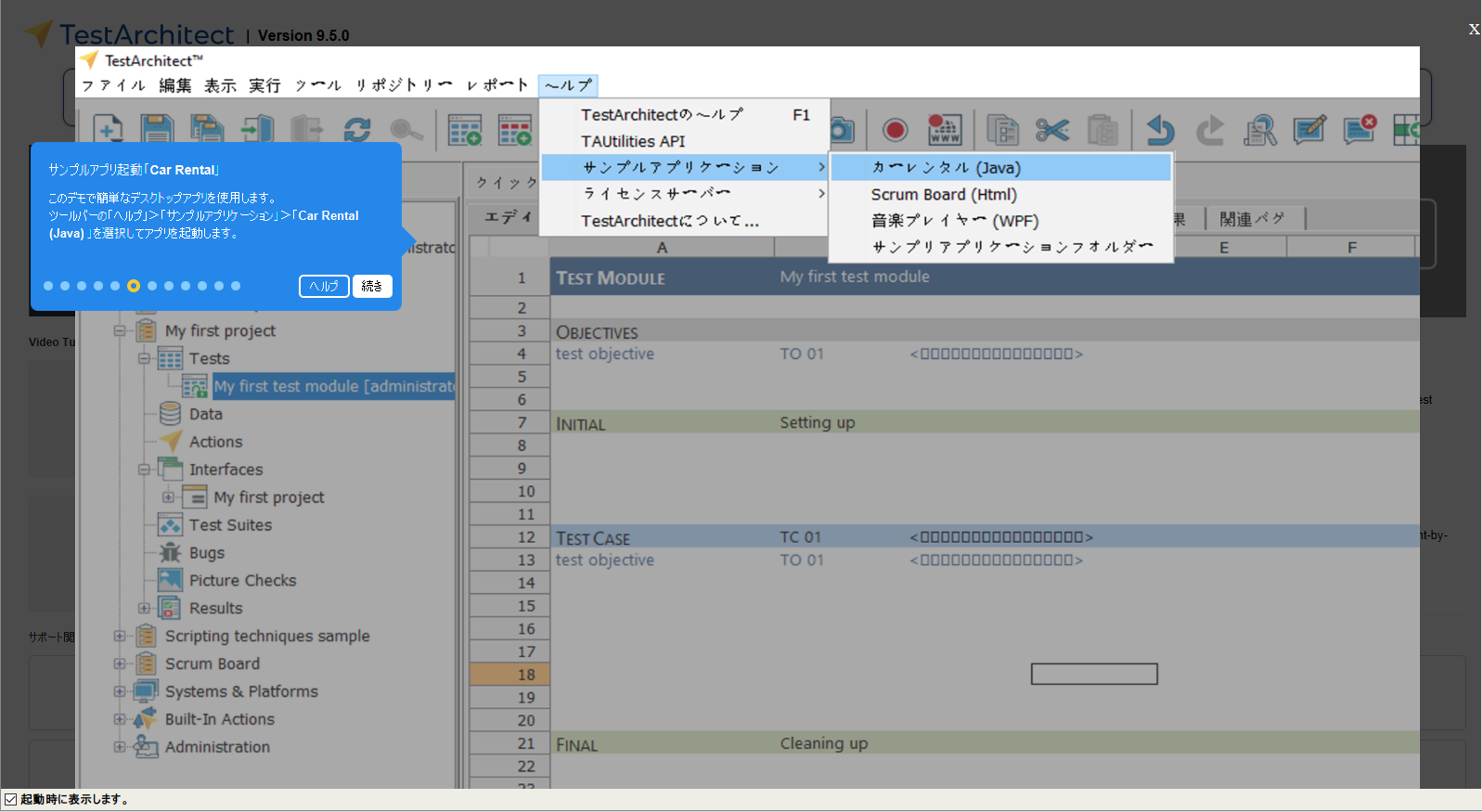
- インターフェイス ビューアーを起動してコントロールのキャプチャを開始します。

- UIのマッピングを行う。例:ログイン ダイアログでコントロールをマッピングするようにガイドされます。

- 新しいインターフェース エンティティを作成します。
- テストの自動化の開始:コントロールのキャプチャとマッピングが完了したら、テストスクリプトを作成します。ガイドラインでは、アクションとインターフェースエンティティをドラッグアンドドロップして、テストスクリプトを作成する方法が説明されます。
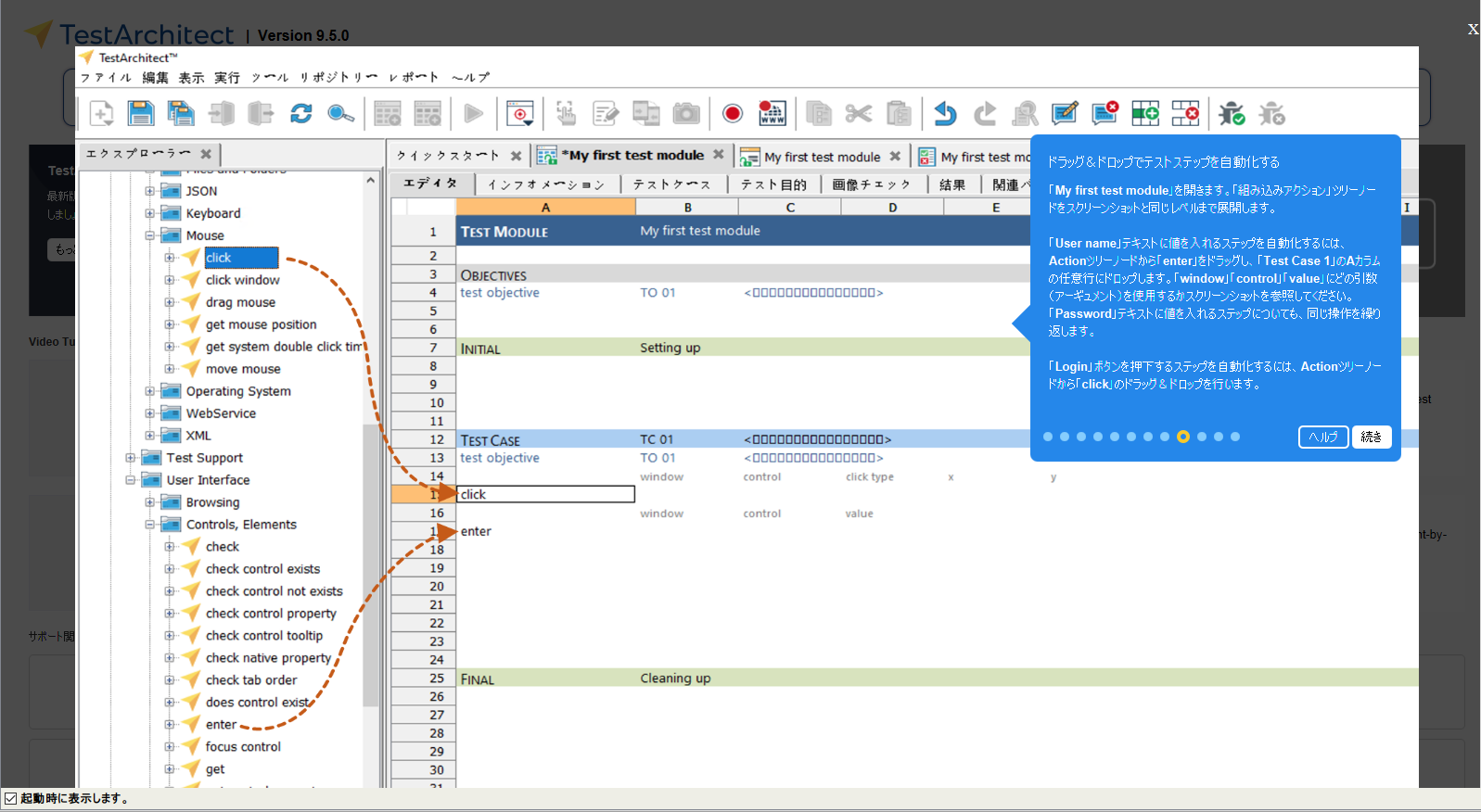
- テスト実行:このステップでは初めてのテストの実行方法が説明されます。
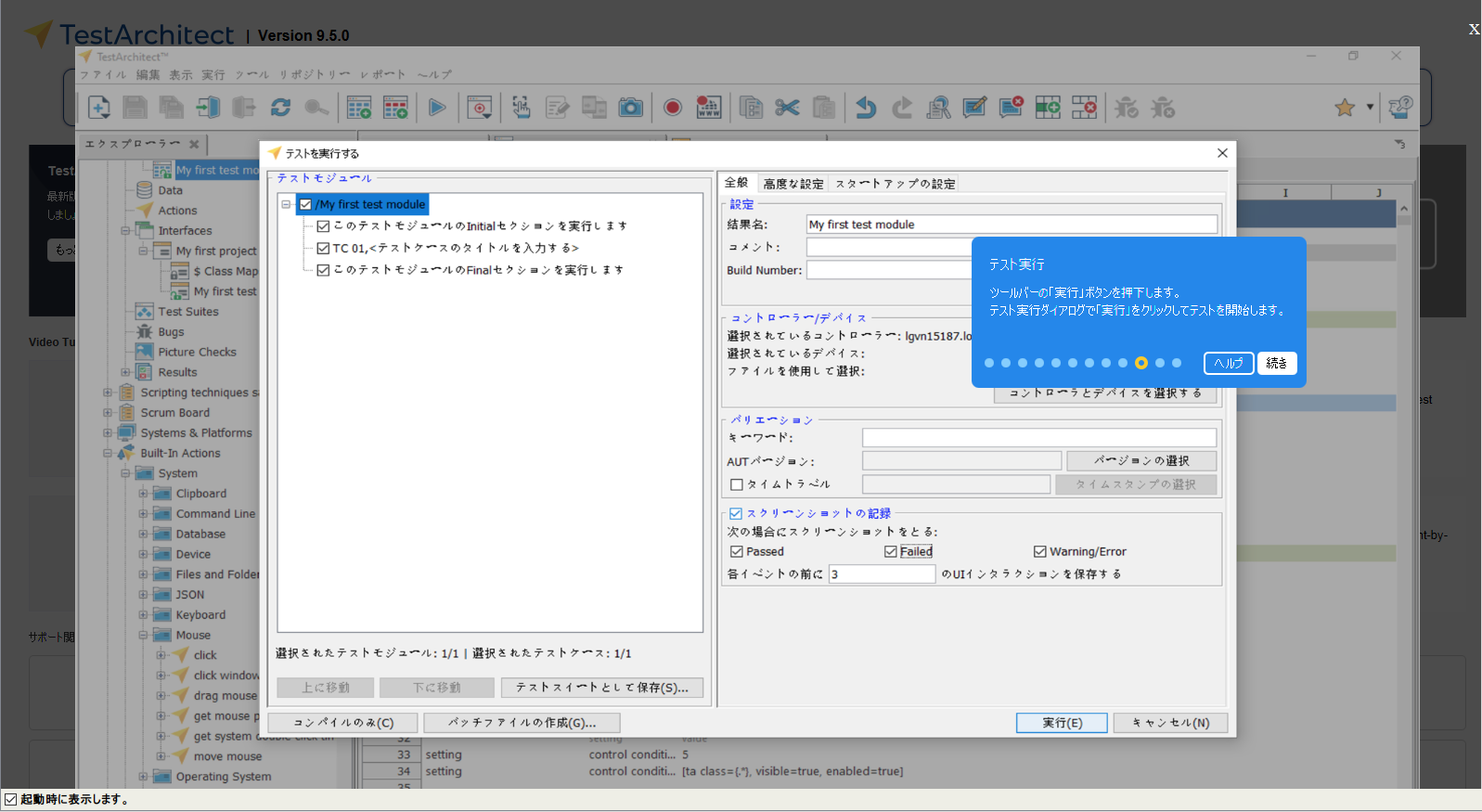
- テスト結果:このステップでは、テスト結果の概要情報が表示されます。「続行」をクリックして次のステップに進みます。
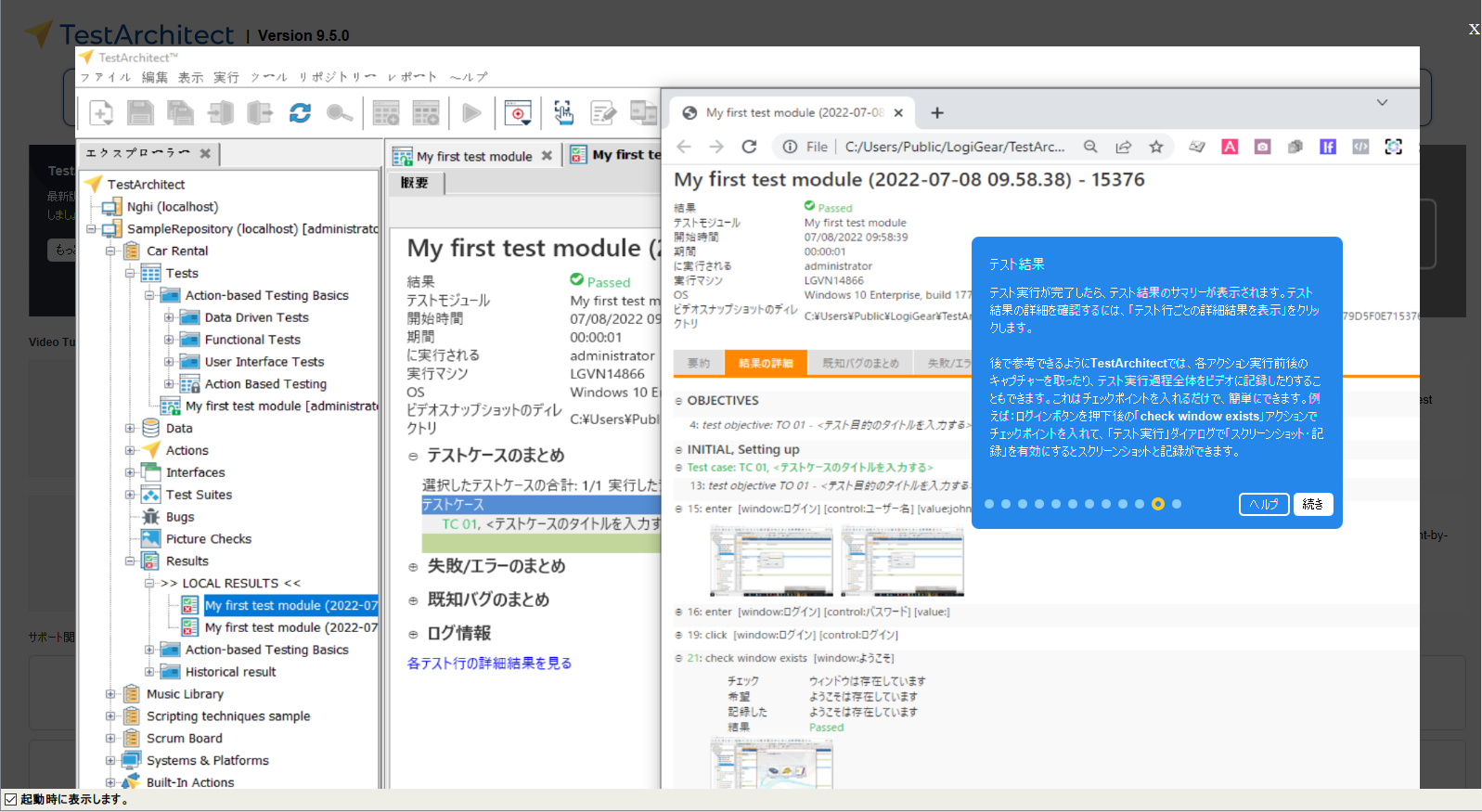
- 紹介プログラム:TestArchitectチームライセンスを使用している場合、紹介プログラムによってポイントを獲得し、テストケースとテスト実行時間を交換することができます。
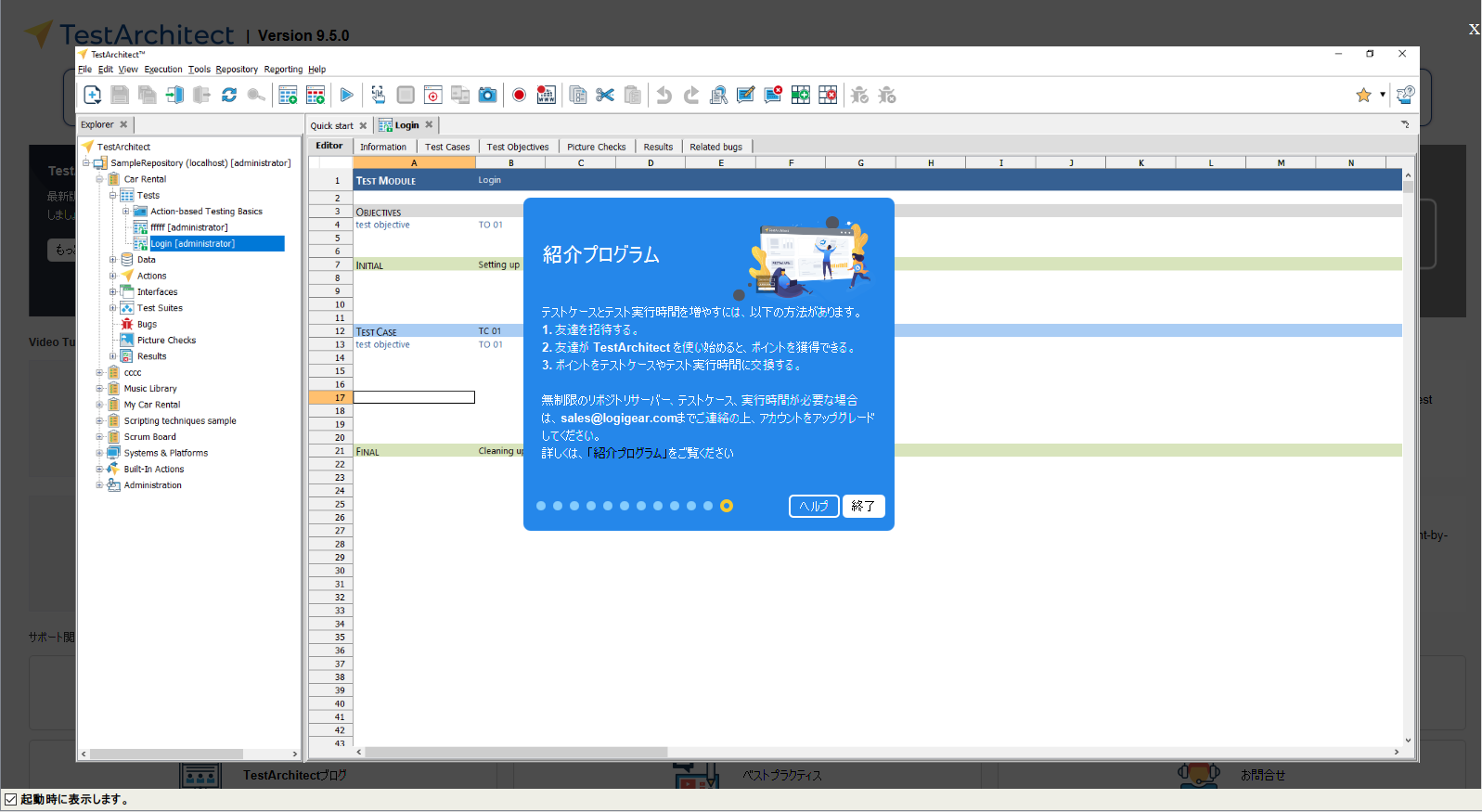
さらにサポートが必要な場合は、「ヘルプ」ボタンをクリックすると、TestArchitectのサポートページに移動します。
