要求されたページは選択されたバージョンでは利用できない。
Creating a test folder
It is generally recommended that, for projects of any significant size, you always use test folders to organize your test modules.
To create a test folder, do the following:
In the TestArchitect explorer tree, right-click the Tests node, and then select New Test Folder.
Fastpath: Ctrl + O
The New Test Folder dialog box appears.
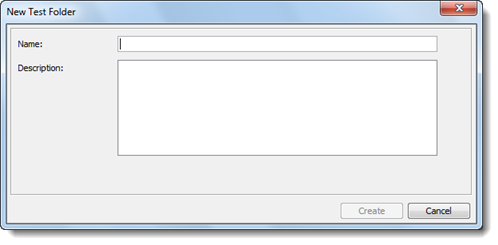
In the dialog box, specify the test folder information:
- Name: The test folder name.
- Description: (Optional) Short description for the test folder.
Click Create.
A new test folder appears as a node under the Tests node. You now have a folder to contain your tests, or a subset of them.
ヒント:
You can also create a test folder inside another test folders. There is no practical limit to the depth at which test folders may extend.
