Saving report profiles
After setting up a customized report, you may want to save the settings you have created so that future reports with those same settings can be readily generated. TestArchitect makes this possible with report profiles.
After creating a report profile in the Edit Profile panel, you can save it for future use.
On the Edit Profile panel in the main window, click the Keep as button.
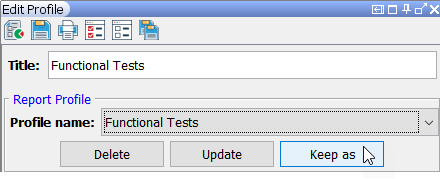
The Save setting profile as dialog box appears.
Enter a profile name, and then click Save.
The title of the saved profile is added as an entry in the Profile name drop-down list. The profile also appears as an option in the Reporting > Create Reports submenu of each node, enabling reporting of the saved profile from the TestArchitect explorer tree.
Related concepts
