要求されたページは選択されたバージョンでは利用できない。
Edit a page
Modifying the properties of an existing Dashboard page.
To edit an existing Dashboard page:
Start the Dashboard and log on to the session with a user account with sufficient permission to edit the page.
Select the page you want to edit from the page selection tool bar.
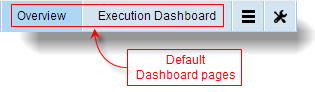
While on the page you want to edit, point to Global Setting and select Edit.
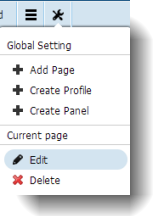 制限: :The Overview and Execution Dashboard pages are not editable.
制限: :The Overview and Execution Dashboard pages are not editable.On the Edit Page dialog box, enter the information as requested and click OK.
- Page Name: Name of the page.
- Parent Page: Name of the parent page to which this page will be assigned.
- Number of Columns: Number of panel columns on the page.
- Display After: Where to display the name of the page. The name will be displayed on the Dashboard’s page menu immediately to the right of the page name you select.
- Public: Select this check box to allow all logged-in users to view items on this page.
Related concepts
Related tasks
Add a page
