要求されたページは選択されたバージョンでは利用できない。
Self-registering a controller
A controller can register itself with a Lab Manager session.
To register a TestArchitect controller to a running Lab Manager session from the controller’s machine:
Right-click the TestArchitect Controller
 icon in the Windows notification area.
icon in the Windows notification area.Select Lab Manager Registration.
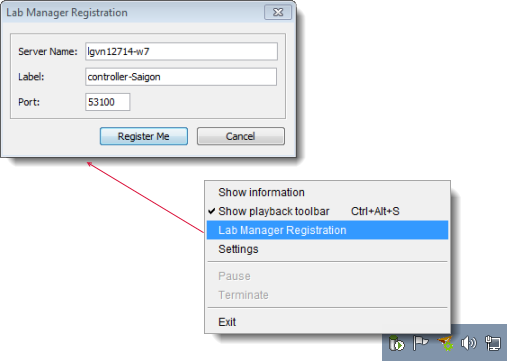 注意:A controller may only be registered to a single Lab Manager session at a time. If the Lab Manager Registration option is disabled, the most likely reason is that the controller is already registered to another Lab Manager session. The other possibility is that the controller is not running; in that case, the Start Controller menu item on the same context menu is enabled.
注意:A controller may only be registered to a single Lab Manager session at a time. If the Lab Manager Registration option is disabled, the most likely reason is that the controller is already registered to another Lab Manager session. The other possibility is that the controller is not running; in that case, the Start Controller menu item on the same context menu is enabled.In the Lab Manager Registration dialog box, input the following fields:
- Server Name: Name or IP address of the machine hosting the Lab Manager session you’d like to be registered to.
- Label: An optional alias for the controller.
- Port: The TCP/IP listening port of the Lab Manager for communication with other TestArchitect components. The default port is 53100. (Learn more.)
Click the Register Me button.
Related concepts
Default port numbers and port ranges
