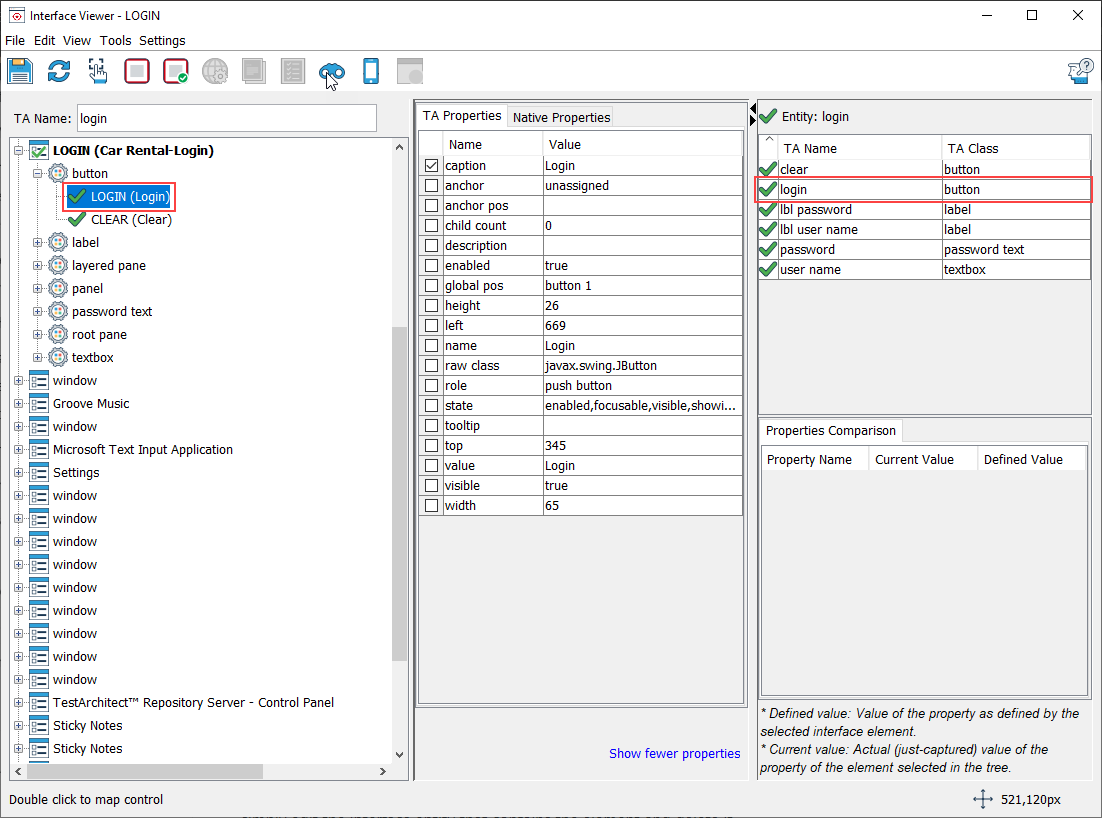Mapping controls to unmatched elements
Interface elements identify controls in an application window. It is possible, often as a result of an application change, for an interface element to lose its mapping to its associated control. We call this an “unmatched” element, and the cause is generally a change in one or more property values of the control. When this occurs, you must remap the control to the unmatched element.
The Interface Viewer offers a convenient way to remap unmatched controls:
Launch the Interface Viewer.
Map an unmatched control by performing the following steps:
In the Interface Elements panel, select an unmatched interface element. Unmatched elements are indicated with a red crossed circle
 .
.In the UI Explorer tree, select that control which is to be remapped to the selected interface element.
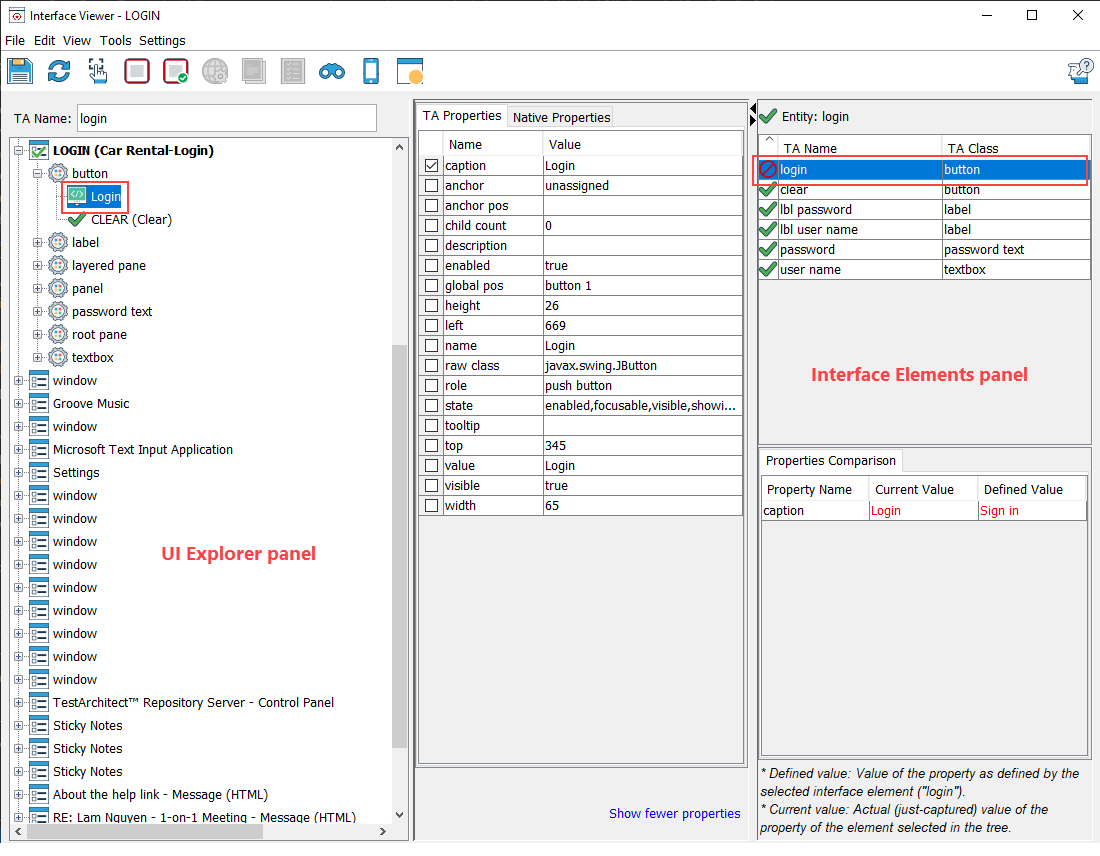
From the Viewer’s toolbar, click Map to unmatched element
 .
.Fastpath: Alternatively,
- right-click the selection, and then either select Map to Unmatched Element, or
- select Tools > Map Entity/Element in the main menu.
The UI Explorer and Interface Elements panels reflect the new mapping for the control.