Running automated tests in Microsoft Test Manager
This topic describes the details of running automated tests in a lab environment using Microsoft Test Manager.
Ensure that you have already taken the following steps:
- Deployed and configured:
- Configured and registered:
- Created test suites and added test cases in MTM Testing Center. (Learn more.)
- Created test methods and associated them to TFS test cases.
- Created and configured a TFS build definition. (Learn more.)
- Queued the new build. (Learn more.)
- Created a new environment in MTM Lab Center. (Learn more.)
- Configured run settings. (Learn more.)
To run automated tests in MTM, do the following:
Run MTM and connect it to the team project from TFS where your project resides.
- Visual Studio 2017, 2015 (learn more).
- Visual Studio 2013.
In MTM Testing Center, switch to the Test tabbed page.
On the Run Tests page, select a test suite or an individual test you want to run.
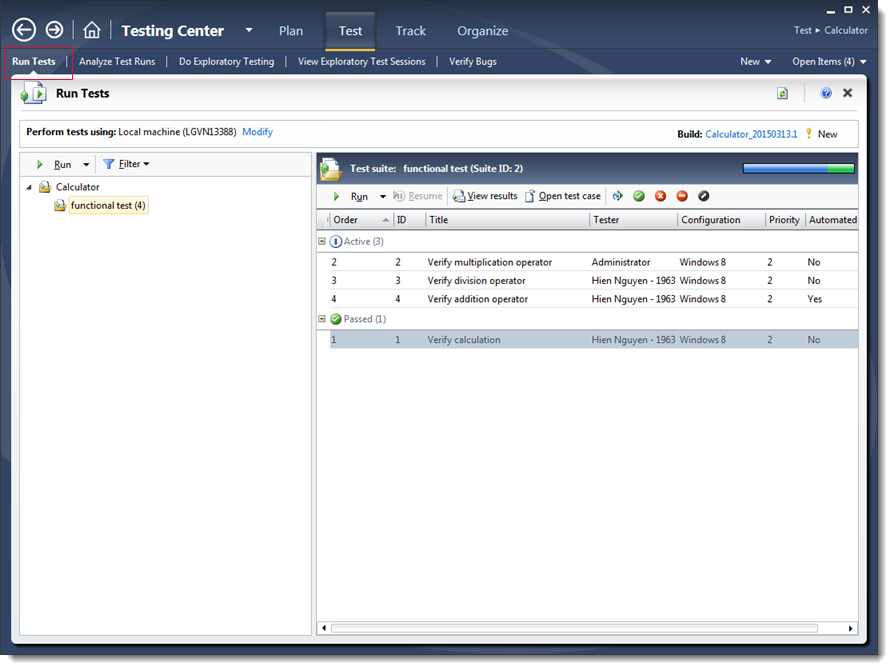
Select Run from the Run menu.
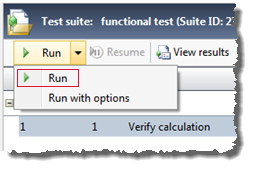 ヒント:If you wish to run a test in a different environment or with different test settings, choose Run with options.
ヒント:If you wish to run a test in a different environment or with different test settings, choose Run with options.The Analyze Test Runs tab is displayed, showing the progress of the test run that contains this test.
After test completion, press the Refresh button to see the tests results. The result details include data collected for the test results and the test results history.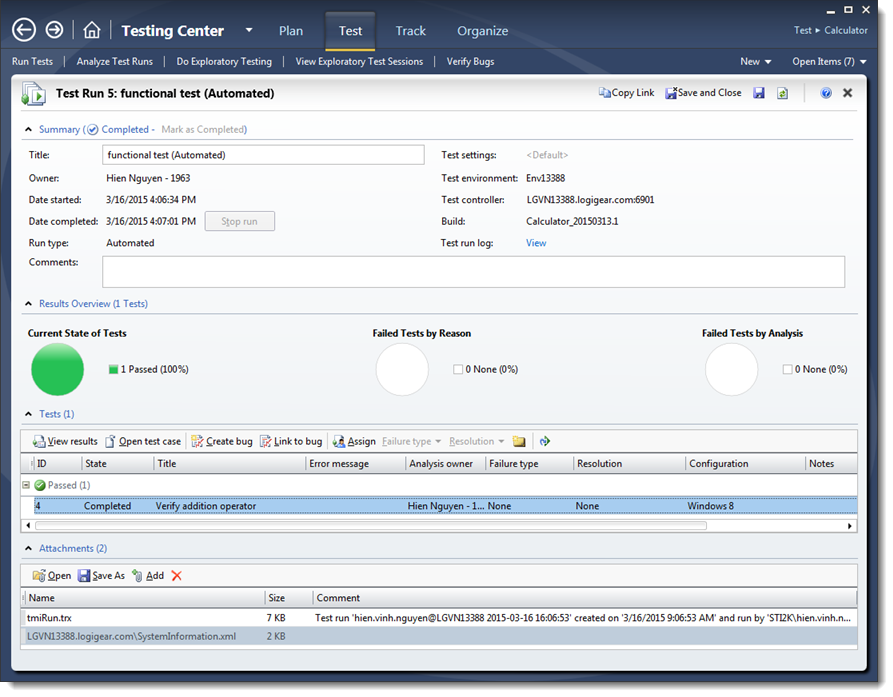
Once you are able to run automated tests on Microsoft Test Manager successfully, it’s time to move on to integration with TestArchitect.
