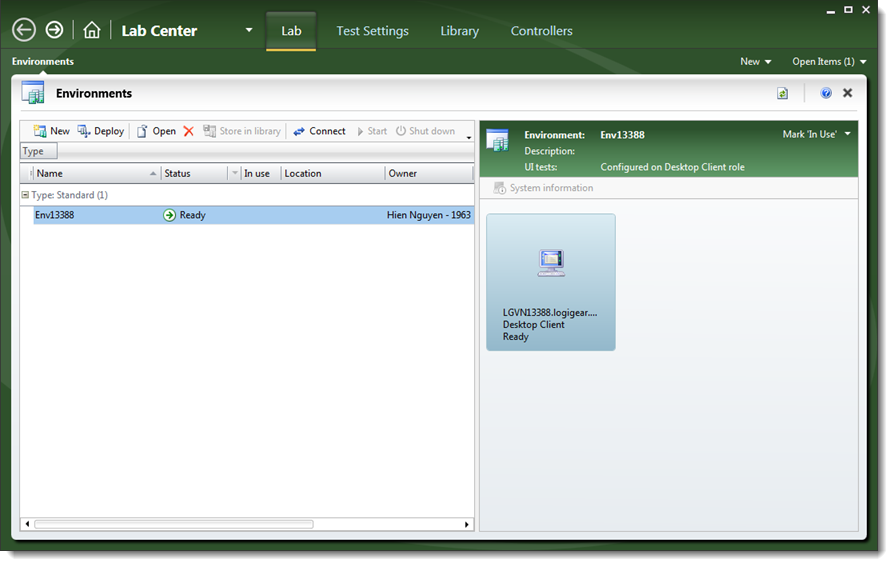Creating a new environment in the Microsoft Test Manager Lab Center
To run your automated tests using Microsoft Test Manager (MTM), you must use a lab environment. It must have roles for each of the client and server machines used in your tests.
To create a new lab environment, do the following:
Run MTM and connect it to the team project from TFS where your project resides.
- Visual Studio 2017, 2015 (learn more).
- Visual Studio 2013.
In MTM Lab Center, create a new environment.
- Visual Studio 2017, 2015 (learn more).
- Visual Studio 2013.
Keep in mind the following specific settings:
In the Type and name step, select the Standard environment option.
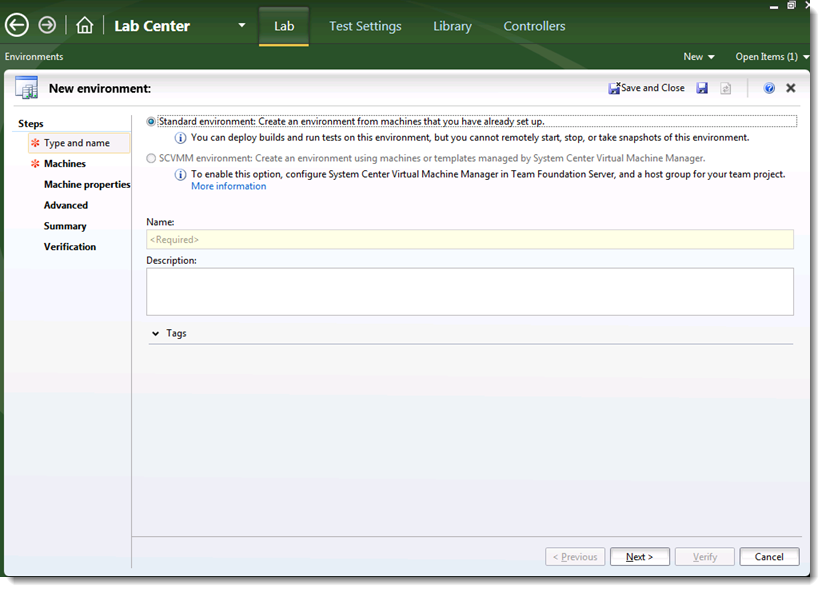
Select Desktop client for machine role.
注意:- For domain machines, in the User name box, use <domain>\<username> format.
- For workgroup machines, in the User name box, use .\<username> format.
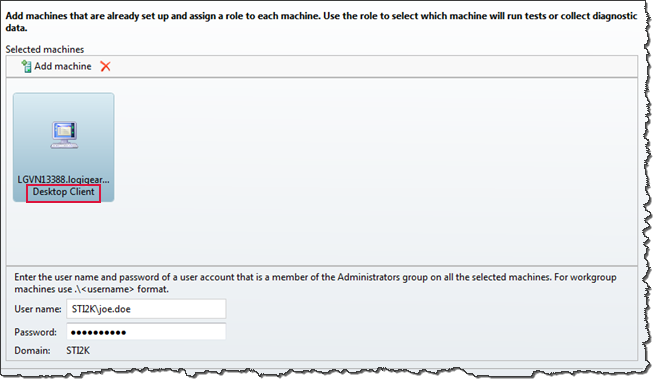
In the Advanced step, select the Configure environment to run UI tests check box and enter the proper credentials.
注意:- For domain machines, in the User name box, use <domain>\<username> format.
- For workgroup machines, in the User name box, use .\<username> format.
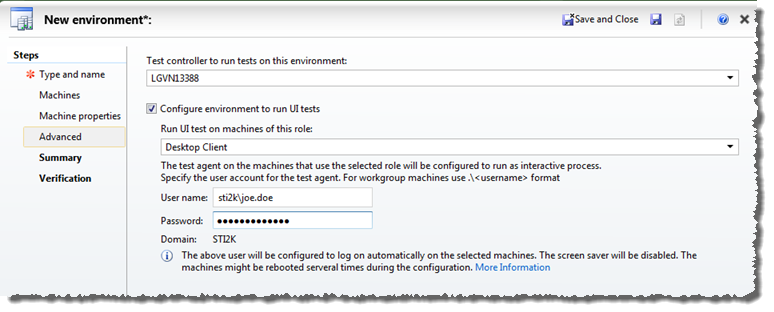
Click the Verify button.
The verification process starts. Upon conclusion of a successful verification, you can expect to see the following.
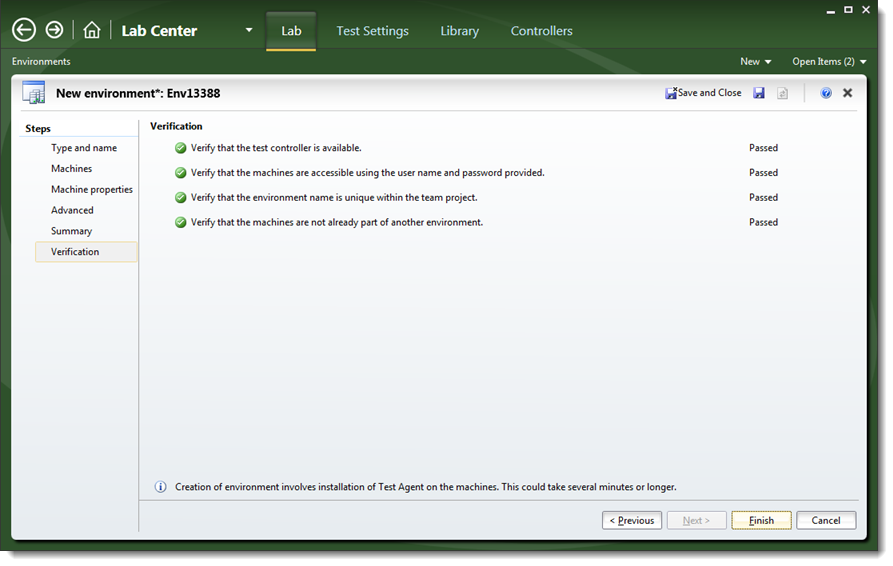
Click Finish.
A new lab environment is created successfully.