Upgrading TestArchitect-Team Foundation Server integration projects
Steps to upgrade TA-TFS integration projects.
- Upgrading of outdated build assembly files is supported with TA-TFS plug-in versions #3.0.14 or later. (To check the current version of your TA-TFS plug-in: in Visual Studio, select the Tools > Extensions and Updates menu, browse, and then click TA-TFS Integration Plugin).
- If your TA-TFS plug-in version is #3.0.19 or earlier, an additional step is required after upgrading the build assembly files. TA-TFS integration projects created after #3.0.19 have replaced Coded UI with Unit Tests; that is, they are no longer dependent on the Coded UI libraries. Therefore, you must reassociate your existing TFS tests cases (Learn more).
To upgrade TA-TFS projects, do the following:
Start Visual Studio.
Open a TA-TFS Integration project.
In the Solution Explorer tree, right-click the solution or specific projects, and then select Update TA-TFS Integration Project.
If outdated projects are detected, the following dialog box appears.
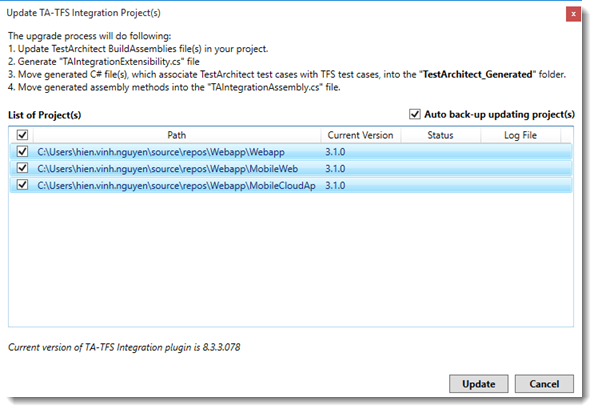 注意:The upgrade process, in general, performs the following actions:
注意:The upgrade process, in general, performs the following actions:- Update the TestArchitect BuildAssemblies files, which store information of the TA-TFS plug-in when it is installed.
- Structure folder in your projects as follows:
- Create a new class file called TAIntegrationExtensibility.cs, which is used to develop TFS-MTM Extensibility
- Move C# test method files, generated during test association, into a new subfolder called TestArchitect_Generated.
- Move assembly methods into the TAIntegrationAssembly.cs file.
Optional: If you want Visual Studio to back up your projects before upgrading them, select the Auto back-up updating project(s) check box.
Click Update to begin the upgrade process.
When the upgrade process finishes, the successfully upgraded projects display a status of Done. You can also view the log file in case of troubleshooting by clicking View Log.
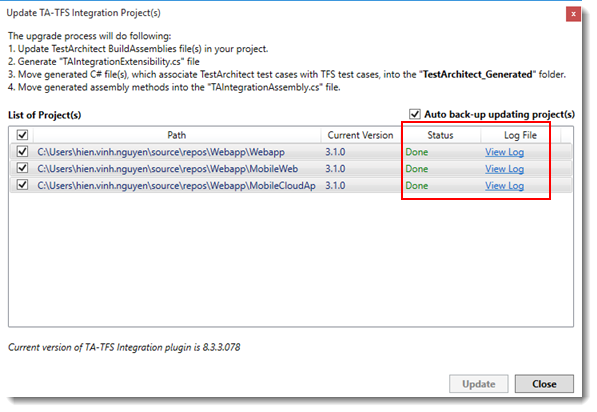 注意:
注意:- If you previously selected to back up your projects, the backup copy of your projects are located under a folder named Backup_<oldPluginVersion>.
- For example, if your obsolete version of TA-TFS plug-in is 3.1.0, the folder’s name is Backup_3.1.0.
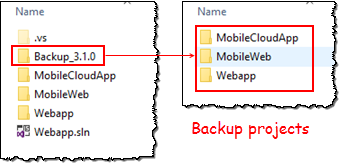
Click Close to exit the dialog box.
Check in the solution to apply all changes.
