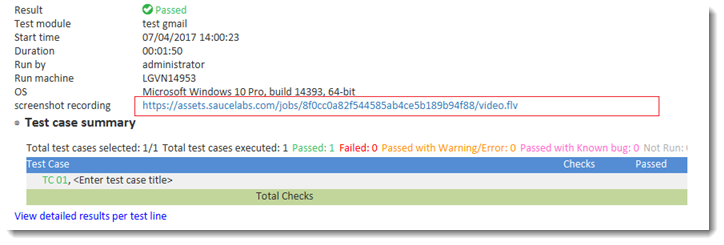要求されたページは選択されたバージョンでは利用できない。
Constructing a video link to record all screenshots during automation in Sauce Labs
注意:
The URL on Sauce Labs which stores the video recording is as follows.https://assets.saucelabs.com/jobs/<session-id>/video.flv
Retrieve the session ID of the target device by using the connect device action.
url capabilities name assign device http://joe.doe:[email protected]:80/wd/hub {"name":"TestArchitect - test gmail","browserName": "safari","deviceName": "iPhone 6 Simulator","platformName": "ios","platformVersion": "9.3"} cloud_device name session id connect device cloud_device >>session_idCreate a user-defined field to build a video link which captures entire automated tests in Sauce Labs.
For example, create a field Screenshot Recording. (Learn more.)
Use the assign result field action to assign the video link’s value to the Screenshot Recording field.
This link is built based on the target device’s session ID.
session id use device #session_id location navigate https://www.google.com.vn/ field value assign result field Screenshot Recording #"https://assets.saucelabs.com/jobs/" & session_id & "/video.flv"
The test procedure should resemble the following.
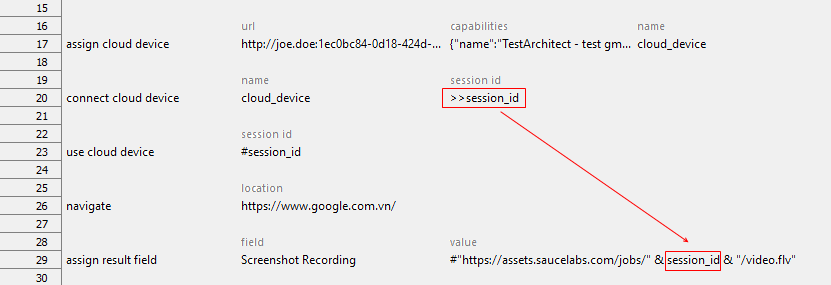
In the test result, you will see a video link as follows.