要求されたページは選択されたバージョンでは利用できない。
Changing the license server port number
You can change the connection port on which a license server listens and grants license connection requests.
On the license server machine, launch the License Server Control Panel:
- Windows platform: do one of the following:
- Double-click the TestArchitect - License Server
 icon in your Windows notification area.
icon in your Windows notification area. - Select Start Menu > All Programs > TestArchitect > License Server.
- Double-click the TestArchitect - License Server
- Linux platform: do one of the following:
- Double-click the TestArchitect - License Server
 icon in your notification area.
icon in your notification area. - From a terminal window, navigate to /usr/local/logigear/licenseserver/licenseserver and run the TestArchitect License Server executable.
- Double-click the TestArchitect - License Server
- macOS: Note that the TestArchitect License Server is not currently supported on macOS.
- Windows platform: do one of the following:
Select Change Port… from the Tools menu.
The License Server - Communication Port dialog box appears:
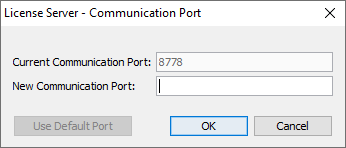 ヒント:The Use Default Port button is enabled if the current port number is not the default port number.
ヒント:The Use Default Port button is enabled if the current port number is not the default port number.In the New Communication Port text field, enter a new port number, or, if available, click the Use Default port button to use the default port number.
Click OK.
注意:
- From License Server 9.0 onward, Rest API port 8778 is supported. Using this port will give you a better performance and security.
Related concepts
Default port numbers and port ranges
