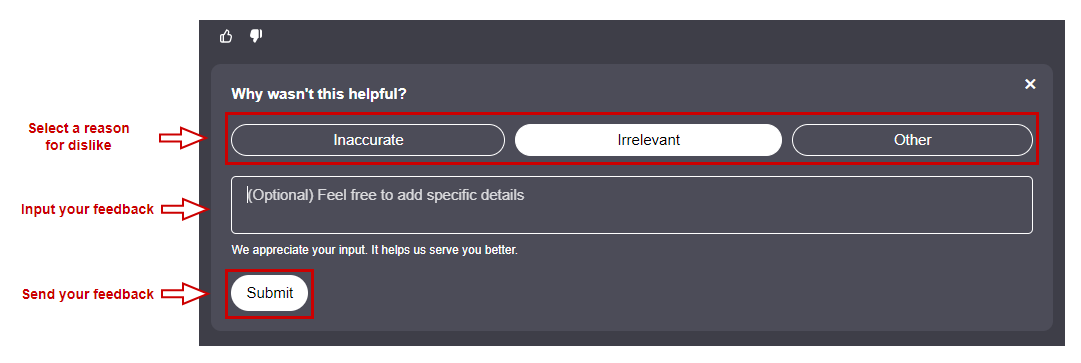TestArchitect Genie functions
The primary function of the TA Genie is to assist with TestArchitect best practices, practical solutions, and valuable statistical insights for managing automation projects effectively.
TestArchitect Genie consists of a toolbar and two main panels:
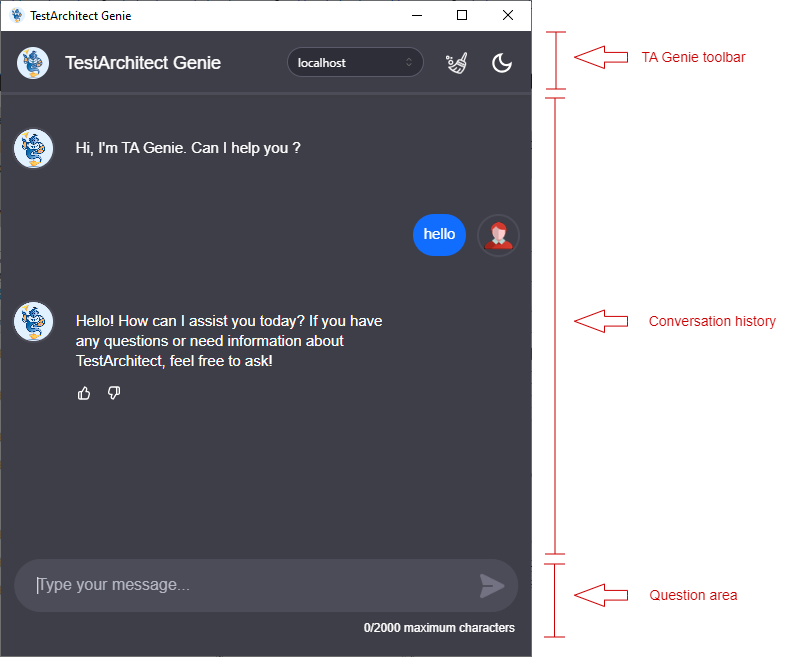
TA Genie toolbar
The TA Genie incorporates a number of functions into its toolbar as described in the following sections: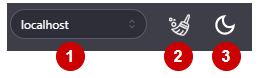
Select Repository Server
After you connect your TestArchitect client to repository server(s), TA Genie allows you to select the repository server for which you want to query data.Notes:
To answer questions related to your projects, you need to ensure that your TA Client is connecting to repository server(s) and the repository server is enabling the option Allow TA Genie to access Repository.Clear conversation history
The Broom function allows you to clear your chat history with TA Genie, enabling you to reset the conversation especially when responses become overly verbose or irrelevant.
function allows you to clear your chat history with TA Genie, enabling you to reset the conversation especially when responses become overly verbose or irrelevant.Switch theme
Switch between Dark and Light themes based on your preference.

Question area
The area where you input and send your question to TA Genie:
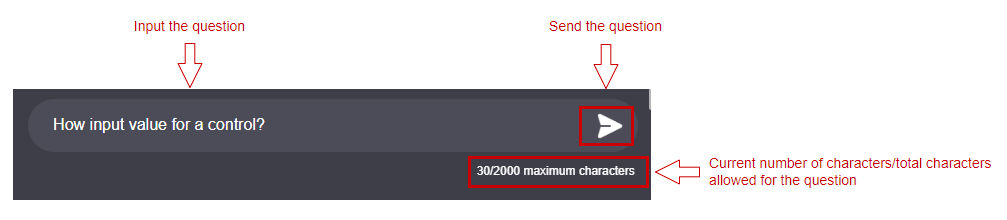
Conversation history
Upon starting the TA Genie, you are able to get the AI assistant by asking questions. Your question and TA Genie’s responses will be displayed in the conversation area.
You can also provide feedback for TA Genie’s responses to help improve its accuracy and relevance.
- Click Like
 icon if TA Genie’s response is helpful to you.
icon if TA Genie’s response is helpful to you. - Click Dislike
 icon and provide feedback to improve the relevance and accuracy of TA Genie’s response if the answer does not meet your expectations.
icon and provide feedback to improve the relevance and accuracy of TA Genie’s response if the answer does not meet your expectations.