check tree node menu state
Check the state of a specified menu item on a context menu of a tree node against an expected value.
| Name | Description | Type | Modifier |
|---|---|---|---|
| window | TA name of the window. | Interface Entity | None |
| tree | TA name of the tree control. | Interface Element | None |
| node path | Path to the node (see ). | String | None |
| menu item | Menu item or menu item path (see ). | String | None |
| expected | Expected value(s) of the menu item. Possible values:
Tip: Use commas (,) as delimiters between expected values of the state property. | Value Set | disabled, enabled, checked |
| x | (Optional) Horizontal position of effective click on tree node, specified as distance in pixels from left edge of tree node. Default Value: horizontal center of tree node. | String | None |
| y | (Optional) Vertical position of effective click on tree node , specified as distance in pixels from top edge of tree node. Default Value: vertical center of tree node. | String | None |
Result is Passed if the values match, otherwise Failed.
This action may be used within the following project items: test modules and user-defined actions.
This action is applicable to the following controls: tree view, tree table, tree list.
Example - Case 1: Using a text value for node path
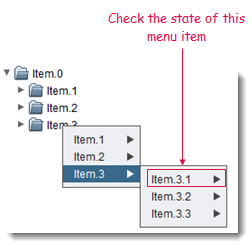
window tree node path menu item expected x y
check tree node menu state sample tree view Item.0/Item.3 Item.3->Item.3.1 enabled

Example - Case 2: Using a numerical index for node path
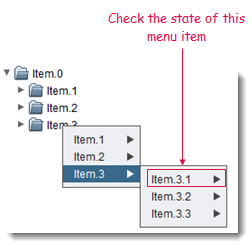
window tree node path menu item expected x y
check tree node menu state sample tree view 1/3 Item.3->Item.3.1 enabled

- node path argument:
- The node path may be specified by its display textor by a numerical index representing its cardinal placement in its branch, with index values starting at 1.
- If a node path of more than one item must be specified, use forward slashes ( / ) as delimiters between node levels.
- menu item argument:
- Menu items are identified by their caption properties.
- If a menu path of more than one item must be specified, use arrow symbols ( -> ) as delimiters between menu items. For example,
Vehicles->Cars->Four-door sedans.
- Enclose a numerical text string in quotation marks to differentiate it from a numerical index value. For example, if a text value of an item in a control has a value of
12, you should reference that item by passing12surrounded by quotation marks (that is,"12") instead of the numerical12. Passing the numerical12is treated as a reference to an item with an index of 12, rather than an item holding a text string value of12. - This action supports the <ignore> modifier. If the string
<ignore>is present as the value of any of the arguments, or any argument contains an expression that evaluates to<ignore>, the action is skipped during execution.