add data set column
Append new column(s) to a data set.
| Name | Description | Type | Modifier |
|---|---|---|---|
| data set | Name of the data set (see ). | String | None |
| name | Values to which the headers of newly added columns are to be set, in left-to-right order. Tip: Use commas (,) as delimiters between names, when adding multiple columns. | String | None |
None
This action may be used within the following project items: test modules and user-defined actions.
The following example adds the four columns CustID, CustLName, CustFName, and Purchases to a dedicated data set Customers.
name
create data set Customers
 
end create data set
 
data set name
add data set column Customers CusID, CustLName, CustFName, Purchases
 
data set row column value
set data set value Customers 1 1 01
set data set value Customers 1 2 Jane
set data set value Customers 1 3 Doe
set data set value Customers 1 4 2 PCs
 
data set path comments
check in data set Customers /Customer info Initial creation
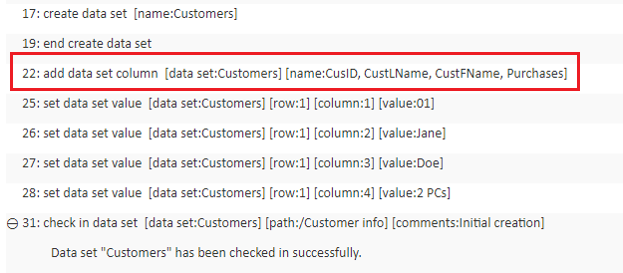
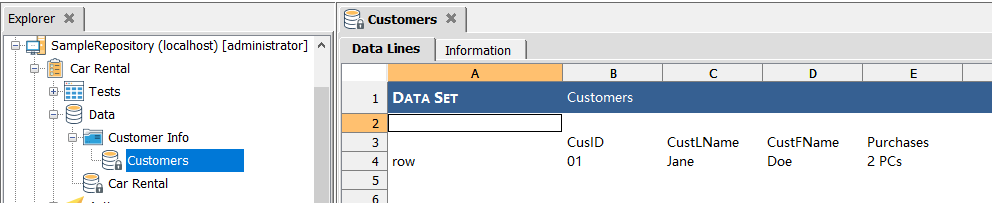
- The data set argument may specify a dedicated data set or inline data set that has already been defined within the test.
- for a dedicated data set: the full TA path from the Data node must be specified, with forward slashes (/) delimiting each level of the hierarchy.
- for an inline data set: only the name (no path) of the data set is necessary.
- If the data set is inline, all added data are stored in memory.
- If the data set is a module, the data set is first checked out (if not yet in that state), and then modified. During the checkout process, TestArchitect issues a warning/error if either of the following conditions hold:
- the data set is currently checked out by another user.
- the current user does not have sufficient permission to modify data sets.
- Following execution of this action, it is highly recommended that you use a check in data set action to ensure that all changes to the data set are available before it is actually used.
- This action supports the <ignore> modifier. If the string
<ignore>is present as the value of any of the arguments, or any argument contains an expression that evaluates to<ignore>, the action is skipped during execution.