send command to browser
Send JSON string request to Google Chrome’s Device Mode in order to invoke a new mobile browser emulator, or change environment for a given mobile browser emulator to customize its behaviors during the test run.
| Name | Description | Type | Modifier |
|---|---|---|---|
| window | TA name of the window. | Interface Entity | None |
| command | JSON string request sent to Chrome DevTools’s Device Mode (See below). | String | None |
| variable | (Optional) Variable to return the JSON string received from Google DevTools in response to the submitted command. | String | None |
The JSON string received from Google DevTools in response to the submitted command.
This action may be used within the following project items: test modules and user-defined actions.
Desktop Web (Chrome only)
Assume that you have set up a Chrome Device Mode mobile device emulator by means of writing a defined JSON profile to the action send command to browser.
During the test run, you'd like to customize certain aspects of the emulator's environment. You accomplish this with the send command to browser action, sending the appropriate JSON strings through its command argument. The features to be changed (and their corresponding JSON command strings) are:
- Override user agent (
"userAgent":"Mozilla/5.0 (Linux; Android 5.0; SM-G900P Build/LRX21T) AppleWebKit/537.36 (KHTML, like Gecko) Chrome/48.0.2564.23 Mobile Safari/537.36") - Emulate a regular 3G network (
"offline":false,"latency":100,"downloadThroughput":750,"uploadThroughput":250) - Emulate geolocation data (
"latitude":16,"longitude":108,"accuracy":1) - Emulate accelerometer (
"alpha":32,"beta":26,"gamma":7)
setting value
setting use browser Chrome
 
location
navigate https://www.google.com/
 
window command variable
send command to browser google [{"method":"Network.setUserAgentOverride","params":{"userAgent":"Mozilla/5.0 (Linux; Android 4.4.4; Nexus 5 Build/KTU84P) AppleWebKit/537.36 (KHTML, like Gecko) Chrome/38.0.2125.114 Mobile Safari/537.36"}},{"method":"Emulation.setDeviceMetricsOverride","params":{"mobile":true,"width":260,"height":640,"deviceScaleFactor":2,"fitWindow":false}},{"method":"Emulation.setTouchEmulationEnabled","params":{"enabled":true}}] >>emulator
 
window
refresh google
 
window command variable
send command to browser google [{"method":"Network.setUserAgentOverride","params":{"userAgent":"Mozilla/5.0 (Linux; Android 5.0; SM-G900P Build/LRX21T) AppleWebKit/537.36 (KHTML, like Gecko) Chrome/48.0.2564.23 Mobile Safari/537.36"}},{"method":"Network.emulateNetworkConditions","params":{"offline":false,"latency":100,"downloadThroughput":750,"uploadThroughput":250}},{"method":"Emulation.setGeolocationOverride","params":{"latitude":16,"longitude":108,"accuracy":1}},{"method":"DeviceOrientation.setDeviceOrientationOverride","params":{"alpha":32,"beta":26,"gamma":7}}] >>new_behavior
 
window
refresh google
- command argument:Important:Basic JSON syntax as required for creating profiles is as follows:
- JSON data is written as name:value pairs. Example:
"firstName" : "John" - A JSON object is written inside curly braces, and can contain multiple name:values pairs, delimited by commas. Example:
{ "firstName" : "John" , "lastName" : "Doe" } - JSON arrays (arrays of JSON objects) are written inside square brackets, and are delimited by commas. Example:
"employees":[ {"firstName":"John", "lastName":"Doe"}, {"firstName":"Anna", "lastName":"Smith"}, {"firstName":"Peter","lastName":"Jones"} ]
- JSON data is written as name:value pairs. Example:
- You may want to validate your JSON string with the free resource jsoneditoronline.org/, to ensure that its syntax and format are accurate.
- You can change as many emulator behaviors as you want, as long as those behaviors are supported by Chrome debugging protocol (Learn more). For instance, you can update the following behaviors:
- Configure network:
- User agent (UA): Allows you to set a specific UA string override by using the setUserAgentOverride method. The following JSON string overrides the current UA.
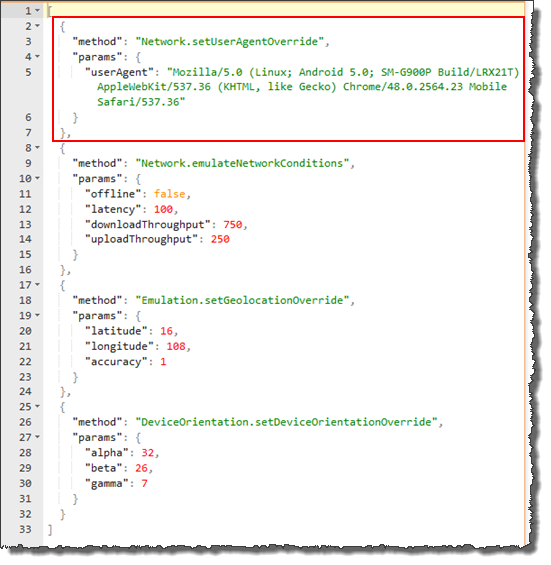
- Network throttling: Emulate network connectivity to test your site on a variety of network connections, including Edge, 3G, and even offline, through the emulateNetworkConditions method. The following JSON string defines a Regular 3G network, including:
- Additional latency (ms)
- Maximal aggregated download throughput
- Maximal aggregated upload throughput
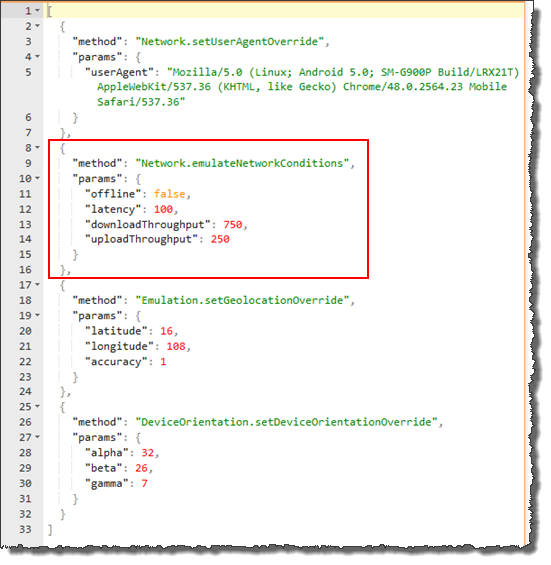
- User agent (UA): Allows you to set a specific UA string override by using the setUserAgentOverride method. The following JSON string overrides the current UA.
- Emulate geolocation data: Unlike desktops, mobile devices commonly use GPS hardware to detect location. You can simulate geolocation coordinates by using the setGeolocationOverride method. The following JSON string enables the geolocation emulation including:
- Latitude
- Longitude
- Accuracy
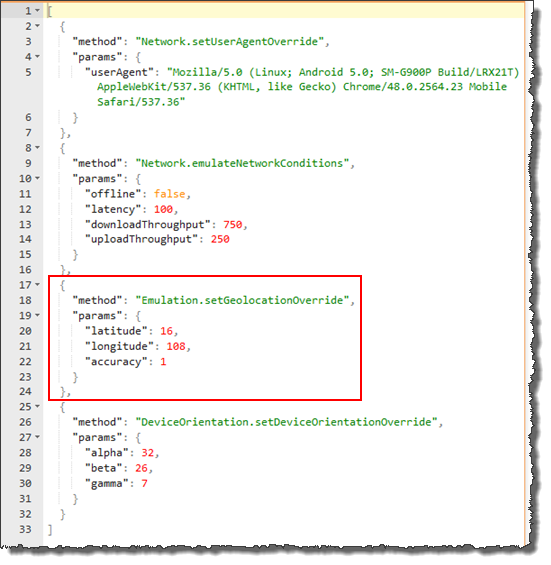
- Emulate accelerometer (device orientation): To test accelerometer data, enable the accelerometer emulator by using the setDeviceOrientationOverride method. The following JSON string manipulates the following orientation parameters:
- Alpha: Rotation around the z-axis.
- Beta: Left-to-right tilt.
- Gamma: Front-to-back tilt.
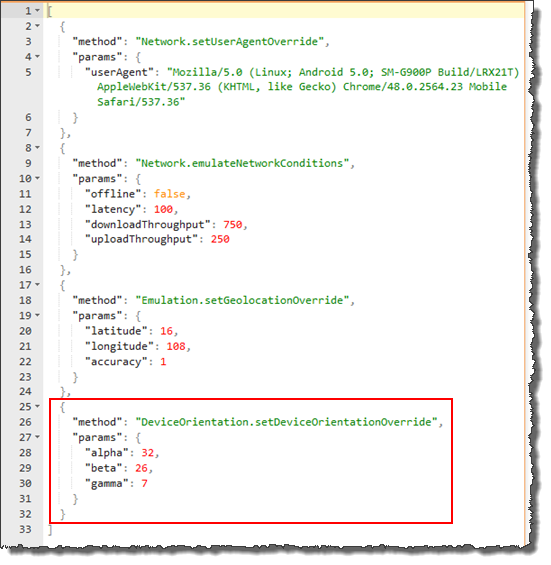
- Configure network:
- Since this command is used to invoke a new emulator or change the emulator behavior on-the-fly, follow up by refreshing the current webpage by means of the refresh built-in action, to ensure all new behaviors take effect (See above).
- It should be noted that, upon conclusion of an automated run on the emulator, the Chrome browser automatically switches out of Device Mode and returns to Desktop Mode.
- variable argument:
- If the variable in argument variable has not been declared, the action creates it as a global.
- If the variable argument is left empty, TestArchitect supplies a global variable with the name _result.
- This action supports the <ignore> modifier. If the string
<ignore>is present as the value of any of the arguments, or any argument contains an expression that evaluates to<ignore>, the action is skipped during execution.