Enabling UIA Support tool
To support Microsoft UI Automation technology in TestArchitect, enable the UIA Support tool.
It is assumed that you are familiar with the TestArchitect Interface Viewer and the concepts involved in creating an interface (see The Interface Viewer for further information).
To enable the UIA Support tool, perform the following:
Start the Interface Viewer.
Notes:Refer to list of UIA supported controls. Note that, for a control that is not mentioned in this list, the UI Automation properties are not available.On the Interface Viewer’s toolbar, click the UIA technology
 button.
button. Notes:
Notes:- With UIA technology enabled, the Native Properties tab of the Properties panel is unavailable.
- Which control’s properties are retrieved by TestArchitect depends on the UIA supported controls. All retrieved properties are displayed in the TA Properties tab. You can use these properties for capturing UI controls.
The processes for mapping windows and UI controls to interface entities and interface elements, naming items using TA names, and saving interface definitions, are essentially the same as those described in Capturing interface definitions and Naming interface elements.
Note that, with UIA technology enabled, the Interface Viewer writes an additional interface entity setting action to the interface entity when it is saved:
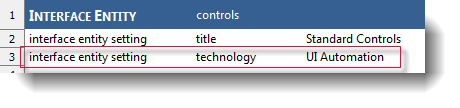
At run time, this directive informs the automation that UIA technology is used to identify controls.
