The requested page is not available for selected version.
Launching Mobile Live Screen
From the Interface Viewer’s toolbar, click the Connect to device
 button.
button.The Connect to device dialog appears.
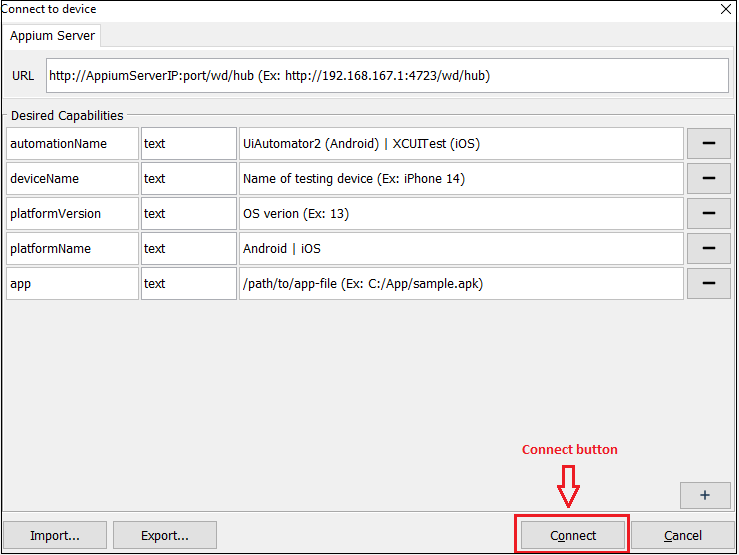
Input Appium server URL and desired capabilities to the dialog.
Click Connect.
The Mobile Live Screen window appears and displays the current screen of your connected device. As this is a “real time” mirror of your device, any changes that occur on the device’s screen are immediately reflected in the Mobile Live Screen window.

