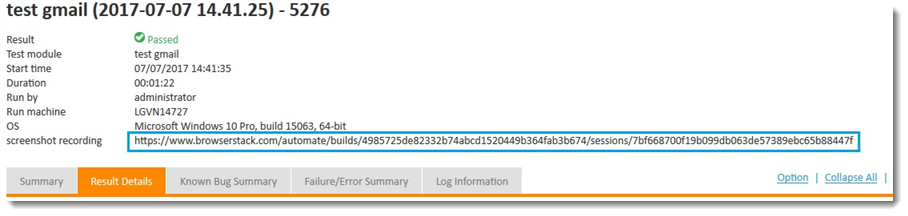Constructing a video link to record all screenshots during automation in BrowserStack
The URL on BrowserStack which stores the video recording is as follows. (Learn more.)
https://www.browserstack.com/automate/builds/<build-id>/sessions/<session-id>The REST API, provided by BrowserStack, to query build ID associated with your username and access key is as follows. (Learn more.)
curl -u "<username>:<access-key>" https://www.browserstack.com/automate/builds.json
Assign your username and access key to local variables.
name value local variable username joedoe name value local variable accesskey yD5fLNLwqYeyt7eAD5q2Apply the execute command action to query the builds associated with your username and access key.
command variable timeout execute command # "curl -u " & username & ":" & accesskey & " https://www.browserstack.com/automate/builds.json" output 30The returned output will resemble as follows.
% Total % Received % Xferd Average Speed Time Time Time Current Dload Upload Total Spent Left Speed 0 0 0 0 0 0 0 0 --:--:-- --:--:-- --:--:-- 0 0 0 0 0 0 0 0 0 --:--:-- --:--:-- --:--:-- 0 0 0 0 0 0 0 0 0 --:--:-- 0:00:01 --:--:-- 0 100 137 100 137 0 0 59 0 0:00:02 0:00:02 --:--:-- 59 [{"automation_build":{"name":"Untitled Build","duration":null,"status":"failed","hashed_id":"4985725de82332b74abcd1520449b364fab3b674"}}]Apply string functions and the get json query result action to parse the returned output and retrieve the build ID, which is hashes_id in the output.
name value local variable startLoc #instr(output, "{", 1) name value local variable json #mid(output, startLoc, length(output)-startLoc-1) json jsonpath variable get json query result #json automation_build.hashed_id >>build_idRetrieve the session ID of the target cloud device by using the connect device action.
url capabilities name assign device # "https://" & username & ":" & accesskey & "@hub-cloud.browserstack.com/wd/hub" {"name":"TestArchitect - test gmail","browserName": "iPhone","device": "iPhone 5S","platform": "MAC"} cloud_device name session id connect device cloud_device >>session_idCreate a user-defined field to build a video link which captures entire automated tests in BrowserStack.
For example, create a field Screenshot Recording. (Learn more.)
Use the assign result field action to assign the video link’s value to the Screenshot Recording field.
This link is built based on the target device’s session ID and build ID.
session id use device #session_id location window navigate www.google.com field value assign result field Screenshot Recording #"https://www.browserstack.com/automate/builds/"& build_id &"/sessions/"& session_id
The test procedure should resemble the following.
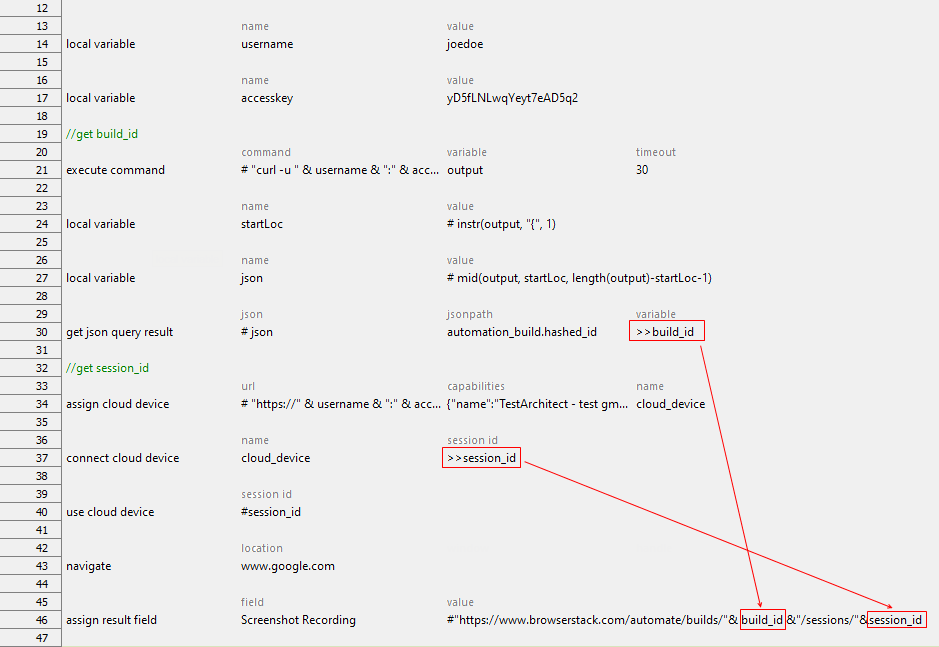
In the test result, you will see a video link as follows.