The requested page is not available for selected version.
Configuring proxy settings for a repository server
You can configure proxy using the Proxy settings in Options menu
Folowing the steps below to configure proxy for Repository Server:
If it’s not already open, open the Respitory Server Control Panel.
From the Repository Server Control Panel, select Tools -> Options…
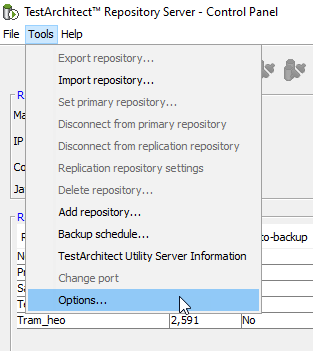
In Options dialog, enable Proxy settings.
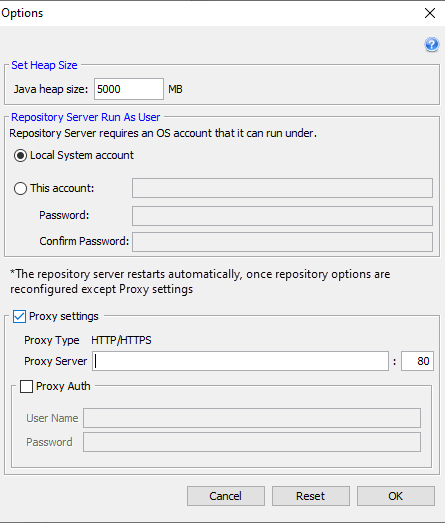
Enter your Proxy information
- Proxy Type: Display the type of proxy server. Both HTTP and HTTPS are displayed, this means that both proxy types are supported.
- Proxy Server: Enter the host or IP address of the proxy server. The next field to Proxy Server is where the port of the proxy server is provided.
- Proxy Auth: Turning this on if the proxy server required username/password for authentication. Then enter your credential information.
Click OK to apply your setting.
