Attaching HTML test results to a TFS bug
TestArchitect allows you to attach both local results and repository results, in HTML format, to a TFS bug.
Ensure that the following requirements are met before adding a single attachment to a TFS bug:
- Your TestArchitect test machine has registered the TFS server and actived TFS Bug Tracker.
- You are granted permission to attach files to a TFS bug.
- The size of the attachment does not exceed the maximum size specified on the TFS server. (If necessary, contact your system administrator to determine this limit.)
To attach a test result in HTML format to a TFS bug, complete the following steps:
In the TestArchitect explorer tree, open a test result (repository-based or local) which you wish to attach to a TFS bug by double-clicking the test result’s node.
Note:While a TFS bug can accept multiple attachments, you are allowed to attach only a single file at a time.Click the paperclip icon
 on the main panel’s toolbar.
on the main panel’s toolbar.The Attachment Result dialog box appears.
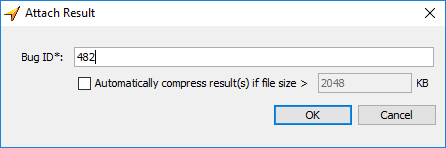
In Bug ID, enter the TFS bug ID to which you wish to attach the test result.
Optional: By default Automatically compress result(s) if file size > KB check box is un-selected and default value is 2048 KB, to upload the result as a compressed (zipped) HTML file if the file exceeds the specified size. Otherwise, upload the result as an uncompressed HTML file.
Click OK.
If the test result is successfully attached to the bug, a message to that effect is displayed.
Note:TestArchitect will use the default user name and password configured inRegistering TFS server or TFS Bug Tracker.Click OK.
If you now open the TFS bug, an entry for the attached test result file appears in the Attachments tab.