Creating test case and stub action for 'hello' action
Create a stub action in TestArchitect as a placeholder for theC#-coded hello actionyou defined previously, then write a test to invoke the action.
Note that, while it is necessary that you implement the “hello” action in C# before you can actually use it in your test, it is not a prerequisite for the following steps, which involve setting up the test that calls hello, and making the editor aware of the action.
Begin by opening TestArchitect Client, then expand a specific project of the TestArchitect explorer tree.
In the TestArchitect explorer tree, right-click the Action node, and then select Create User-Scripted Actions.
The Create User-Scripted Actions dialog box appears.
In the dialog box, click Browse to locate the generated TestAchitect.Harness.Bundle.Sample.dll library.
The DLL is loaded with all defined C# user-scripted actions.
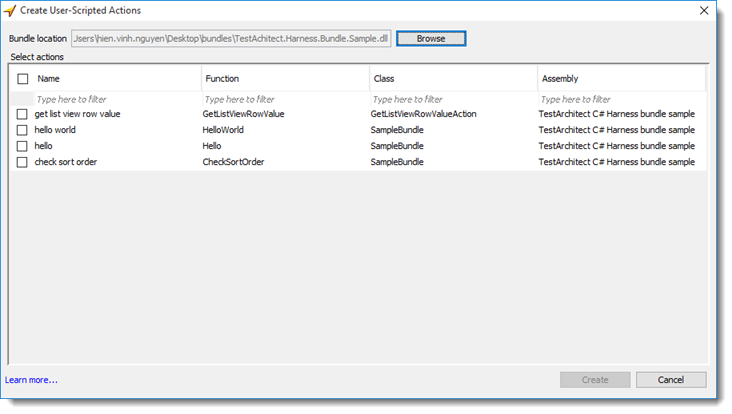
Select the hello checkbox.
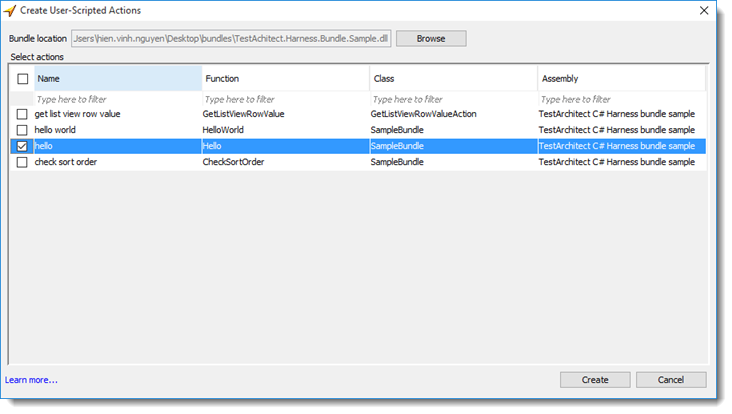
Click Create.
If the creation is successful, a dialog box appears.
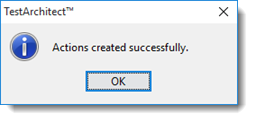
Click OK to dismiss the dialog box.
Close the Create User-Scripted Actions dialog box.
In the TestArchitect explorer tree, under the Actions node, a new stub action of hello and its argument are created successfully.
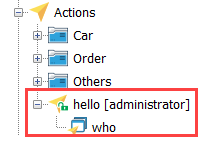
Now, create a test module, which you will use to call your action.
In the TestArchitect explorer tree, select any item within the current project, then click Create new test module
 in the toolbar.
in the toolbar.The New Test Module dialog box appears.
In the New Test Module dialog box, enter a name of
My scripted testsin the Name box, along with an optional description in Description.Optional: Enter some descriptive information:
In the
OBJECTIVESsection, for test objectiveT0 01, enter the titletest TestArchitect's C\# harnessin the third column.Note that the new description is reflected in the test objective action several lines lower, which specifies the same test objective (
TO 01).In the section for test case
TC 01, enter test method for adding a user-scripted action to a module as the title in the third column.
Now you can begin to write an action line to call your new user-scripted action:
Position the cell pointer to the leftmost column a few lines into the test case. Enter the action hello, and press
Enter.Type a value into the next cell to serve as the who argument.
For example, enter the string Earth.
Your test case should now look similar to this:

Click Save
 on the toolbar.
on the toolbar.
You now have the test module needed to call your user-scripted action hello.
Next, you will run the test module and verify that it invokes yourC#-codedimplementation of the action.