Best practices to define mobile device profiles
How to conveniently create a list of predefined mobile device profiles to be used in tests.
You can certainly add JSON strings to define mobile device profiles in the send command to browser built-in action. But these JSON strings are lengthy, and this can render your test procedures hard to read. Much more convenient is to create a list of JSON strings defining mobile emulator profiles and assign a name to each one within a user-defined action. Passing the action a specific device name allows that action to return the associated JSON string. In his example, we call this action get json of device.
get json of device
Arguments:
title
Emulator name to be used in tests
json
Variable to return the JSON string for that emulator
In the action implementation, add as many mobile device profiles as you need.
- You can find a list of necessary predefined parameters of iPhone, iPad, Google Nexus, Samsung, and other devices here.
- Refer to Launching mobile browser emulator to see how to define mobile device profiles.
- For your convenience, TestArchitect provides you a sample test procedure of the get json of device user-defined action. You can download the action here.
The following user-defined action’s implementation demonstrates how to specify five sample emulators: Apple iPhone 4, Apple iPhone 5, Apple iPhone 6, Apple iPhone 6 Plus, and Blackberry Z30.
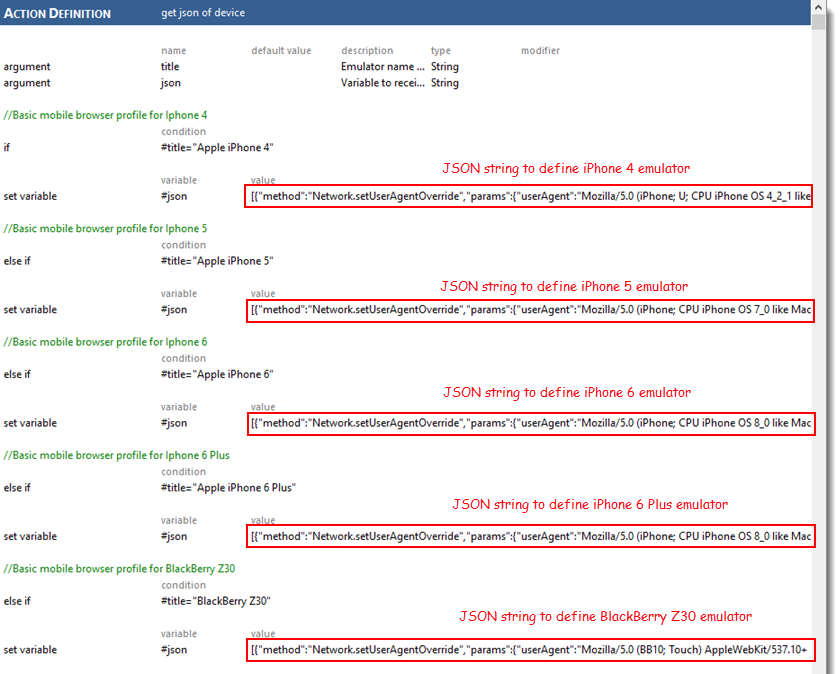
Invoke an emulator from the list of predefined profiles
After creating the user-defined action to supply all needed mobile device profiles, you can easily invoke the desired emulator as follows. This makes your test procedures easier to read.
//Get JSON string of predefined emulators
title json
get json of device Apple iPhone 6 >>iPhone 6
get json of device Apple iPhone 6 Plus >>iPhone 6 Plus
//Launch Google Chrome
setting value
setting use browser Chrome
//Navigate to a URL
location
navigate https://google.com
//Invoke iPhone 6 emulator in Chrome's Device Mode
window command variable
send command to browser home #iPhone 6 >>iPhone 6 JSON
//Refresh the page, so the emulator takes effect
window
refresh home
//Develop web automation on the iPhone 6 here
//Change into iPhone 6 Plus emulator on-the-fly
window command variable
send command to browser home #iPhone 6 Plus >>iPhone 6 plus JSON
//Refresh the page, so new changes take effect
window
refresh home
//Develop web automation on the iPhone 6 Plus here
LogiGear Corporation
![]() Tel:
+1 (650) 572-1400
Tel:
+1 (650) 572-1400
![]() Email:
[email protected]
Email:
[email protected]