Selecting Android target devices at launch time
The selection of which Android devices are to execute a test can be made at the time the test is launched.You set up this configuration in the Execute Test dialog box, whether for immediate (online) execution, or offline execution via a batch file.
Ensure that the controllers for the hosts that you want to execute the test on are visible to the local host machine and/or registered with the Lab Manager Server.
To run your automated tests from the Execute Test dialog box, carry out the following:
Select the test module you want to run, and then click Execute
 on the TestArchitect toolbar.
on the TestArchitect toolbar.In the Test Modules panel of the Execute Test dialog box, verify that the check boxes for the modules you want to execute are selected.
In the Controllers/Devices frame, click Select Controllers and Devices.
In the Select Controller/Device dialog box, ensure that the IP and port number in the Lab Manager Server panel are correct. If not, click Connect to other and enter the IP and Port numbers of the Lab Manager Server.
In the Controllers/Devices panel, expand the root node, if needed, and select the devices on which you want to perform the automated tests. If the controllers and/or devices you want to test on are not listed in the panel, and those controllers are visible to the local host machine, click Add controller and enter the host addresses of the controllers you want to add to the list.
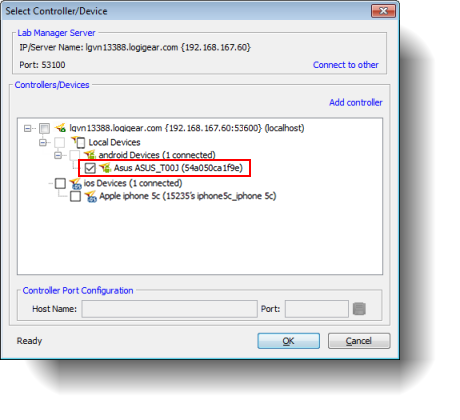 Tip:You can also monitor your connected mobile devices from the Lab Manager Server.
Tip:You can also monitor your connected mobile devices from the Lab Manager Server.Click OK in the Select Controller/Device dialog box, and select Execute in theExecute Test dialog box to begin executing tests on your selected mobile devices, or click Generate Batch File to launch your tests at a later point.
TestArchitect saves the settings on the Select Controller/Device dialog box and executes the test on the selected mobile devices. TestArchitect automatically adds devices executing tests to the device list in Lab Manager, and you can monitor the test progress there.
In order to run entire automated tests on multiple mobile devices concurrently, see Running automated tests on multiple mobile devices.
LogiGear Corporation
![]() Tel:
+1 (650) 572-1400
Tel:
+1 (650) 572-1400
![]() Email:
[email protected]
Email:
[email protected]