Automation Guide  Application testing
Application testing  Mobile testing
Mobile testing  Testing mobile applications
Testing mobile applications  Android Automation
Android Automation  Android Instrumentation Tool
Android Instrumentation Tool 
The requested page is not available for selected version.
Devices panel
This feature is on-demand support
The Devices panel lists the physical devices that are currently connected (by USB cable or Wi-Fi) and visible to TestArchitect, as well as any Android emulators that are running on the host PC.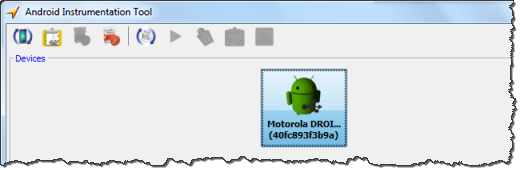
In the Devices panel, there are five possible icons representing detected device types and their current states:
 | Unavailable physical device on USB port |
 | Available physical device on USB port |
 | Available physical device on Wi-Fi connection |
 | Unavailable emulator |
 | Available emulator |
There is no unavailable status for Wi-Fi-connected devices. This is because the TestArchitect Agent is a prerequisite for a Wi-Fi device to be visible to TestArchitect. Hence, a device connected over Wi-Fi, if visible, must also be available.
Tip:
When a new device is connected and detectable, or an old one removed, or an emulator is started or stopped, the change is not registered in the Android Instrumentation Tool dialog box until you refresh the display. Do this by clicking the Refresh devices list  button.
button.Copyright © 2025 LogiGear Corporation. All rights reserved.
LogiGear is a registered trademark, and Action Based Testing and
TestArchitect are trademarks of LogiGear Corporation. All other
trademarks contained herein are the property of their respective
owners.
LogiGear Corporation
![]() Tel:
+1 (650) 572-1400
Tel:
+1 (650) 572-1400
![]() Email:
[email protected]
Email:
[email protected]