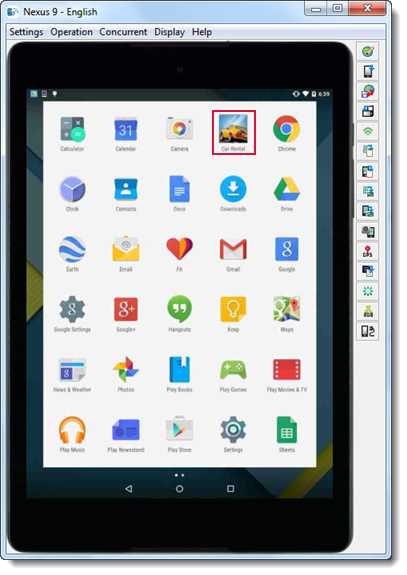Automation Guide  Application testing
Application testing  Mobile testing
Mobile testing  Testing in the cloud
Testing in the cloud  TestArchitect and Remote TestKit
TestArchitect and Remote TestKit  Testing native applications
Testing native applications  Android cloud devices
Android cloud devices  Prerequisites
Prerequisites  Installing a testable AUT on an Android cloud device
Installing a testable AUT on an Android cloud device 
The requested page is not available for selected version.
Installing the re-signed AUT
After successfully re-signing the application, you can install it to a cloud device.
In TestArchitect, open the Manage Application Under Test dialog box, if not already open.
From the list of re-signed applications, select the application that you want to install.
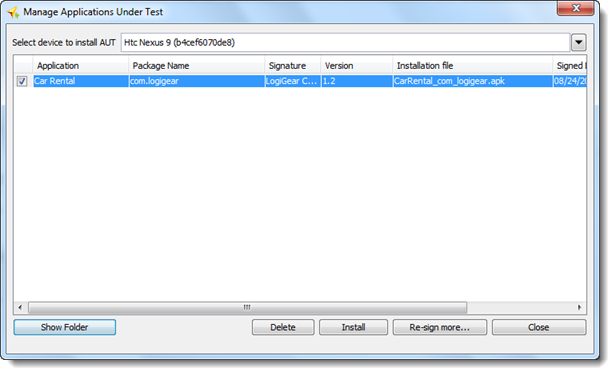
Click Install.
If the installation is successful, the Installation completed message appears.
The re-signed application is installed on your cloud device.