Display modes
Device Live Screen offers two display modes: fit-to-window and full-screen modes.
Fit-to-window mode
This is the default mode of Device Live Screen upon launch. In fit-to-window mode, the physical content area and aspect ratio of the Device Live Screen window is made to match that of the device itself. (Note, however, that for larger devices, a maximum size is imposed on the Device Live Screen window: the height of the device display area is limited to 3/4 of the monitor’s display height. Regardless of whether this limit is imposed, the device’s aspect ratio is maintained in the window.)
In fit-to-window mode, the Device Live Screen window’s size is fixed, and cannot be manually resized. The window will, however, automatically change its dimensions in response to the device display switching between portrait and landscape orientations.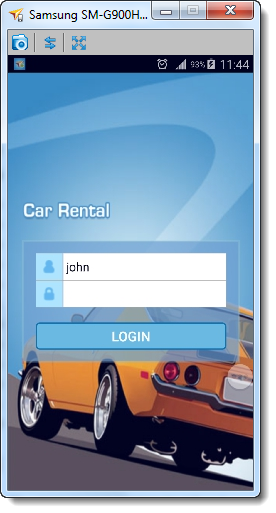
Full screen mode
In full-screen mode, Device Live Screen displays the full pixel resolution of the mobile device under test. In this mode, the Device Live Screen window is manually resizeable (that is, you can resize the window by dragging its corner or side). Scrollbars are provided if and when resizing causes the height or width of the mirrored device display to exceed that of the window’s content area.
LogiGear Corporation
![]() Tel:
+1 (650) 572-1400
Tel:
+1 (650) 572-1400
![]() Email:
[email protected]
Email:
[email protected]