Assigning user permissions for a specific project
Within a given project, TestArchitect users belonging to the administrators and test managers groups are able to assign user’s roles.
Ensure that the following requirements are met:
- You are logged in to a repository as a member of the administrators or test managers group.
- If your account belongs to the test managers group, you must have been assigned to the project you are working on. (See Assigning projects and permissions to a repository user for details.)
To assign permissions on a specific project to one or more TestArchitect users, do the following:
In the TestArchitect explorer tree, right-click a project node to which you want to assign TestArchitect users, and click Assign User.
The Assign/Unassign users to project <Name of Project> dialog box appears.
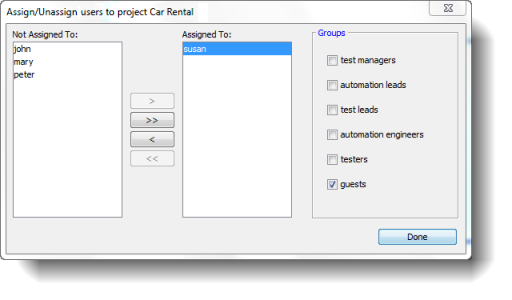
In the Not Assigned To panel, choose a user and then click the
 button.Tip:
button.Tip:- Select multiple users by pressing your keyboard’s Shift or Control key.
- To assign all available users to a project, click the
 button.
button. - To remove an assigned user, select a user from the Assigned To panel and then click the
 button.
button. - To remove all assigned users, click the
 button.
button.
Once you are satisfied with who is and isn’t assigned to your project, you can select each user’s respective roles by designating which group(s) he or she belongs to, within the confines of the project.
Select a user from the Assigned to: panel.
In the Groups panel, select those check boxes representing those groups you wish this user to be a member of.
Remember:The group designations you assign here only apply to the current project. They do not affect users’ group memberships within other projects.Note:Note that the administrators group is not available for assignment from this dialog box. That’s because assignment to administrators applies to the entire repository, not just the project. To assign a user to the administrators group, see Assigning projects and permissions to a repository user.Click Done.