Installing TestArchitect Agent onto Android emulators
TestArchitect Agent is an essential component in allowing TestArchitect to communicate with the built-in browser running on Android emulators during automated testing.
Perform the following steps to install TestArchitect Agent onto your Android emulator before testing web applications on the built-in browser:
On your computer, start your Android emulator.
AVD emulator (Learn more.)
Genymotion Desktop (Learn more.)
Restriction:- As of version 2.0.0, the Genymotion Desktop does not include Google Apps and ARM libraries support (Learn more). This results in INSTALL_FAILED_CPU_ABI_INCOMPATIBLE errors when installing TestArchitect Agent onto Genymotion. In order to bypass this issue, please restore ARM Translation to your Genymotion VM, which you can do by following this link.
- To install TestArchitect Agent smoothly onto Genymotion Desktop, the version of adb in Genymotion must be lower than or equal to that of adb in TestArchitect.
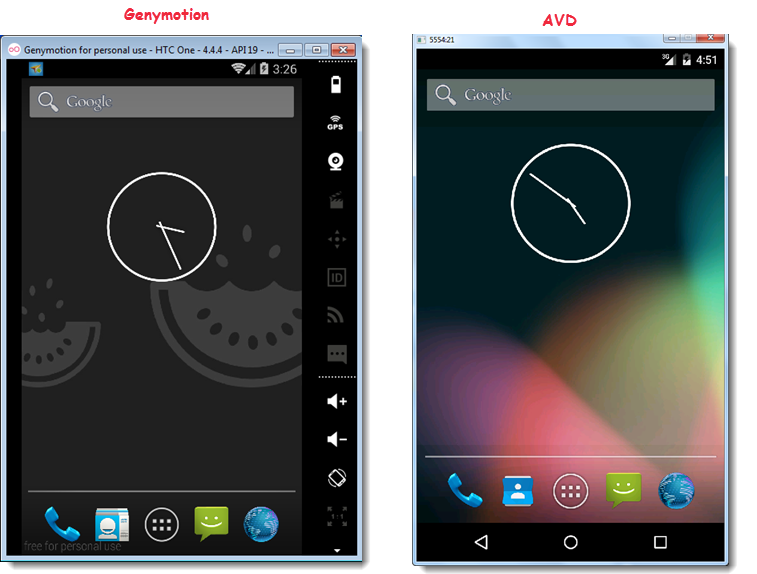
In TestArchitect, launch the Android Instrumentation Tool dialog box. (Learn more.)
You should see a grey icon representing your emulator in the Devices panel on the Android Instrumentation Tool dialog box.

A grey icon indicates that the emulator is visible to TestArchitect, but that TestArchitect Agent is not yet installed.
Right-click the icon, and then select Install TestArchitect Automation Agent.
Fastpath: Alternatively, click the button Install TestArchitect Automation Agent on selected device
 , on the toolbar.
, on the toolbar.
Upon successful installation, the emulator icon, formerly grey, becomes green.![]()
This indicates that the functioning TestArchitect Agent application now resides on your emulator.
LogiGear Corporation
![]() Tel:
+1 (650) 572-1400
Tel:
+1 (650) 572-1400
![]() Email:
[email protected]
Email:
[email protected]