Deleting a panel template
Deleting a panel template removes that template from the list of available templates.
To delete a panel template on the Dashboard page:
Launch an instance of the Dashboard and log in to the session as a user with permission sufficient to delete a panel template.
On the Dashboard administrative bar, point to Administer and select Panels.
The Dashboard’s displays a table list of panel names for the logon repository.
On the panel name table list, select the panel(s) you want to delete and click Delete on top of the table. Alternatively, you can click the Delete button under the Action column of the panel name row you want to delete.
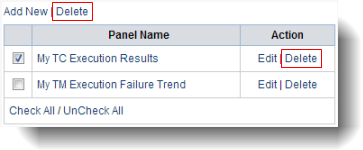 Tip:Only the panel names in which the logon user has permission to delete have the Delete buttons and the panel’s name check boxes enabled.
Tip:Only the panel names in which the logon user has permission to delete have the Delete buttons and the panel’s name check boxes enabled.
All panels instantiated from the deleted panel template are unaffected by the removal of the template panel.
Related concepts
Related tasks
Creating a panel template