The requested page is not available for selected version.
Delete a page
Deleting a Dashboard page.
Deleting a Dashboard page removes that page from the Dashboard session, along with all panels on it.
To delete a Dashboard page:
Start the Dashboard and log on to the session with a user account with sufficient permission to delete the page.
Select the page you want to delete from the page selection tool bar.
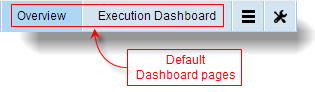
While on the page you want to delete, point to Global Setting and select Delete.
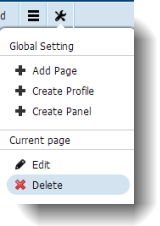 Restriction:The Overview and Execution Dashboard pages are not deletable.
Restriction:The Overview and Execution Dashboard pages are not deletable.On the page removal dialog box, click OK to confirm that you want to remove the page from the Dashboard session.
Related concepts
Related tasks
Add a page