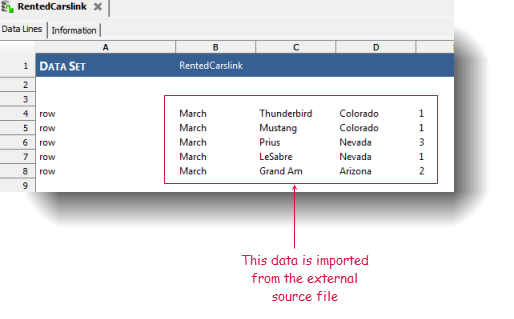The requested page is not available for selected version.
Importing a source file into a data set
How to import data from a single external source file into a TestArchitect data set.
In the TestArchitect explorer tree, right-click the Data node in your project, and then select New Data Set.
Fastpath: Ctrl + N
In the New Data Set dialog box, enter the details for the data set:
- Name: Name to be assigned to the data set.
- Description: (Optional) Short description for the data set .
- Data source file: Click
 to browse to the external source file to import its data into the data set.
to browse to the external source file to import its data into the data set.
Select an external source file in the Select dialog box.
Note:- You must have full read permissions for the external source file.
- TestArchitect only supports the import of two file types: .csv and .txt files. The files must contain tab-delimited text lines.
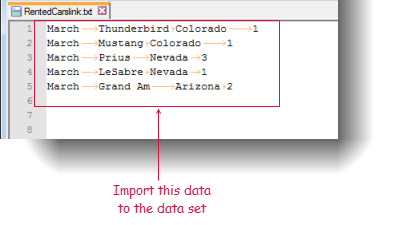
Click Select.
Click Create.
A new data set with data imported from the specified external source file appears as a node beneath the Data node. The row actions are also automatically generated in the first column of the imported data.