The requested page is not available for selected version.
Registering controllers
How to register a controller from Lab Manager.
To register a new controller to a Lab Manager session from the session itself, ensure that you are logged in to the session with administrator rights.
On the Lab Manager toolbar, click the Add
 button. The Add New Machine dialog box appears.
button. The Add New Machine dialog box appears.In the dialog box, specify an IP address (or machine name) and port (default: 53600) for the controller to be added:
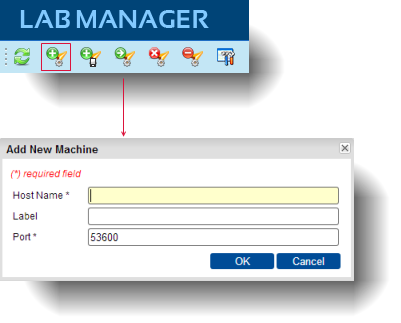
Click OK. If the controller can be found on the network, that controller is added to the session.
Note:A controller may only be registered to a single Lab Manager session at a time. If TestArchitect cannot add the controller you specify, see Troubleshooting controller registration.
Related concepts
Default port numbers and port ranges