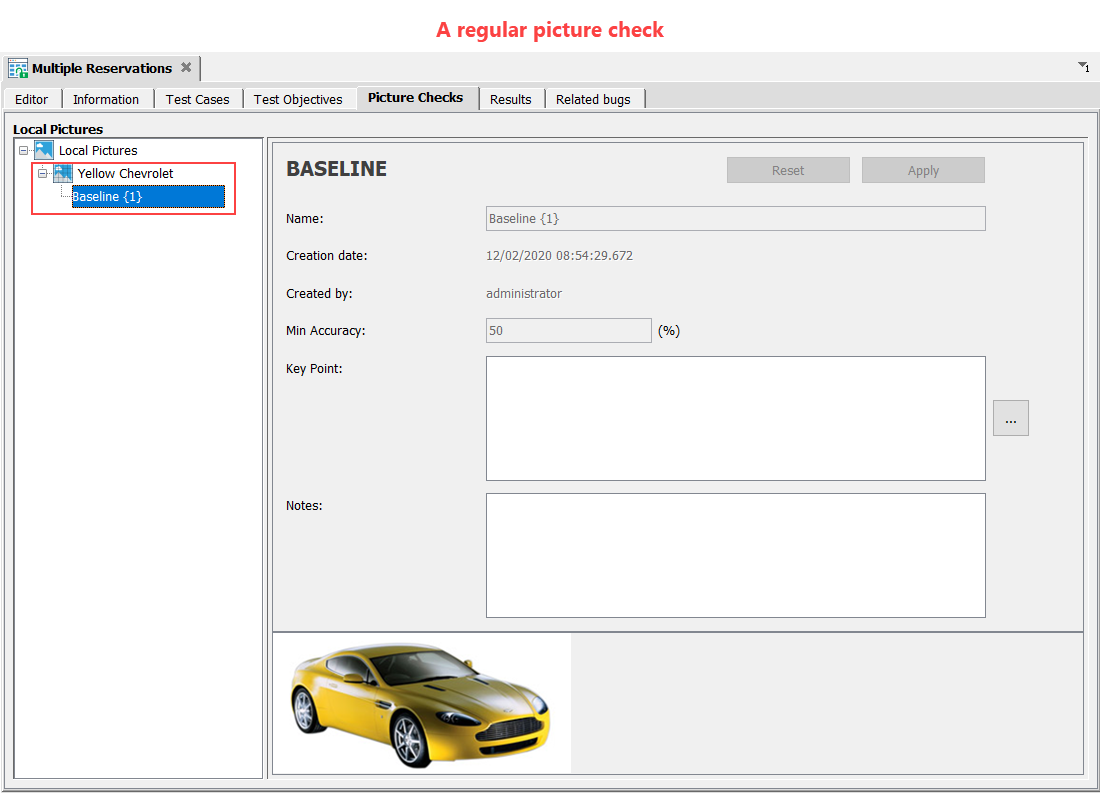The requested page is not available for selected version.
Importing new picture checks from external files
To import new picture checks from external image files, do the following:
In the TestArchitect explorer tree, select either:
a test module node, and then select Local Pictures, located under the Picture Checks tab, or
\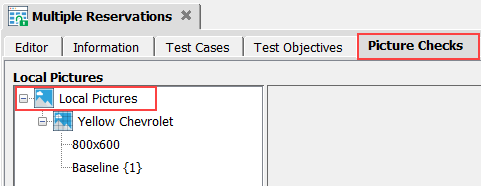
the Picture Checks node. You can also select a subfolder node residing under the Picture Checks node.
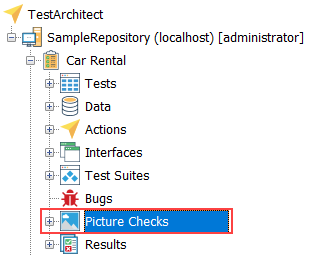
Important:- If the Picture Checks node or its subfolder is selected, the imported image is saved to the Picture Checks node. This image is shared across various test modules in a project, also known as a shared picture check.
- If a test module is selected, the imported image is saved as a regular picture check and this image is only available within the selected test module.
Right-click the selection, and then select Import Picture.
In the Select dialog box, select image file(s) to be imported, and then click Select.
Note:- Only .PNG files are accepted.
- The Shift and Ctrl keys may be used with the mouse to aid in multiple selection.
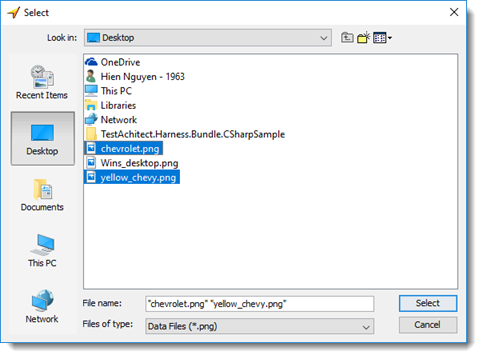
The selected image file(s) have been imported successfully as new picture check(s), or the first baseline image(s).