Installing the Eclipse plug-in
The TestArchitect plug-in can be installed into the Eclipse IDE using the Help menu in Eclipse, or the Tools menu in TestArchitect.
Ensure that your system meets the following software requirements:
Installation of a Neon, Mars, Luna, Kepler, Juno, Indigo, or Helios version of Eclipse.
A functional Eclipse development environment.
TestArchitect plug-in file for Eclipse is available. Assuming TestArchitect is installed, plug-in file, TAEclipsePlugin.zip, can be found at TA_INSTALL_DIR\plugins\TAEclipsePlugin.zip
Important:Since TestArchitect version 8.3, the TestArchitect Eclipse plug-in works with JDK versions from 1.8.0 to 1.8.0_91.
You have two options for installing the Eclipse plug-in:
Option 1: Install the Eclipse plug-in using the Eclipse Help menu:
If it is not already running, launch Eclipse.
From the Eclipse main menu, select Help > Install New Software.
The Install dialog box appears.
In the top-right corner, click Add.
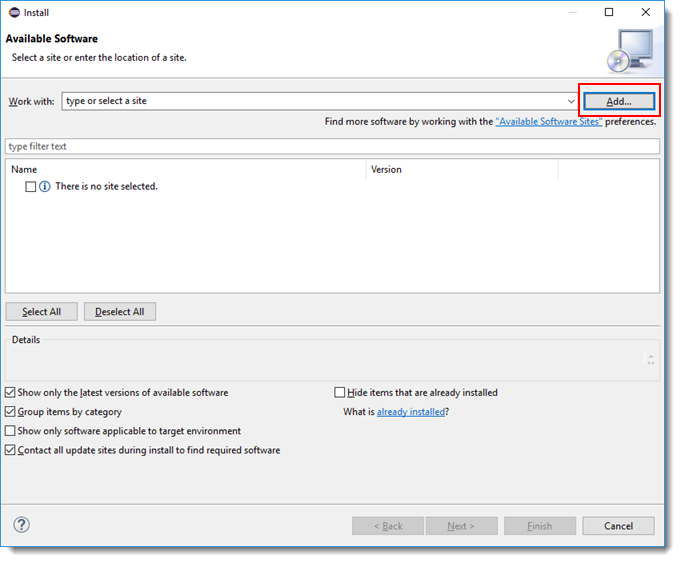
In the Add Repository dialog box, enter the name of the plug-in in the Name text field.
Click Archive and browse to the location of the plug-in file TAEclipsePlugin.zip.
Choose the plug-in TAEclipsePlugin.zip and click Open to add the plug-in file path to the Location text field in the Add Repository dialog box.
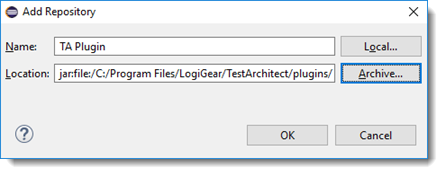
Click OK.
In the Available Software dialog box, select the com.logigear.testarchitect check box.
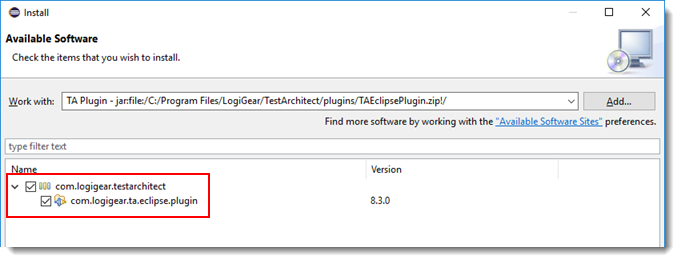
Clear the Contact all update sites during install to find required software check box and click Next.
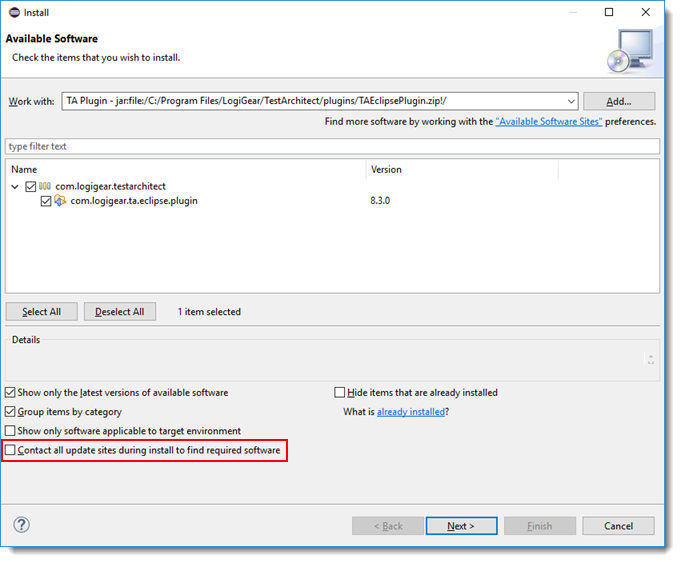
In the next window, you’ll see a list of the tools to be installed. Click Next .
Read and accept the license agreements, then click Finish.
Option 2: Install the Eclipse plug-in using the TestArchitect Tools menu:
If it is not already running, launch TestArchitect.
From the toolbar, select Tools > Plug-ins > Eclipse Plug-in.
On the Eclipse Plug-in dialog box, click
 and browse to the folder containing the Eclipse executable file.
and browse to the folder containing the Eclipse executable file.Click OK to install the plug-in.
After installation, restart Eclipse.