Mapping a TA project to an Azure DevOps project
Mapping a TestArchitect project to an Azure DevOps team project allows you to upload test results to Azure DevOps.
Ensure that the following requirements are met:
Your TestArchitect repository is configured for connection with Azure DevOps. (Learn more.)
Your access to Azure DevOps has been authenticated. You can do this in one of two ways:
Restriction:authentication access with Personal access tokens and Alternate authentication credentials is supported.Using basic authentication. To do this, you must ’enable alternate authentication credentials’.
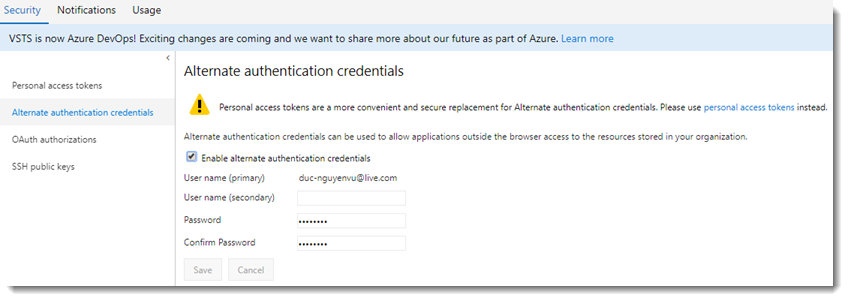
Using a personal access token that can be used as your password. (Learn more).
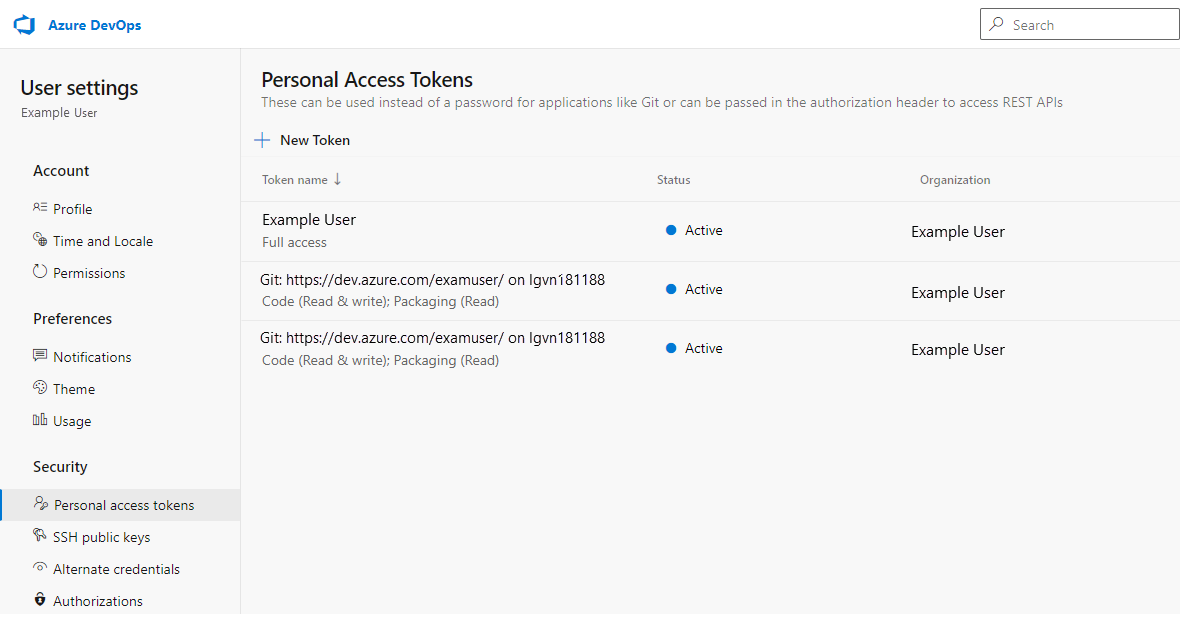
To map a TA project to an Azure DevOps project, perform as follows:
In the TestArchitect explorer tree, double-click the TestArchitect project to be mapped.
The Project tab appears.
In the Source field, type in one of the following formats:
Attention:this field is case sensitive.- <project name>
- DefaultCollection\<project name>
- <organization>\<project name>. <organization> is exacted from the URL to your Azure DevOps account (https://dev.azure.com/organization or https://organization.visualstudio.com). For example, you want to map to the CarRental project in your Azure DevOps account with a URL of https://dev.visualstudio.com/lgvn. The value of the Source field should be:

Click Apply.
In the Team Foundation Server Authentication dialog box, select your desired type of credentials from the Authentication Mode box.
Alternate Authentication Credentials:

Personal Access Tokens:
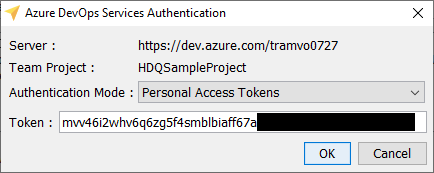
Note:- This dialog box is only displayed the first time you connect to the TFS server and map a project. It does not appear again unless there is a change in the TFS server or user account/password.
- If necessary, you have the option of switching from the current credentials to different ones. (Learn more.)
Click OK.
If authentication succeeds, a confirmation dialog box to that effect is displayed.
Click OK to close the confirmation dialog box.