Creating an uninstallation response file
To remove previously installed TestArchitect in silent mode by using InstallShield, create an uninstallation response file to store the needed uninstallation settings.
Choose a computer on which TestArchitect is already installed.
Open Registry Editor. (Learn more.)
Go to the following key:
For 64-bit TestArchitect, HKEY_LOCAL_MACHINE\SOFTWARE\Wow6432Node\Microsoft\Windows\CurrentVersion\U ninstall.
For 32-bit1 TestArchitect, HKEY_LOCAL_MACHINE\SOFTWARE\Microsoft\Windows\CurrentVersion\Uninstall
The key contains a number of <product code GUID> keys. GUID stands for Globally Unique Identifier.
In the left pane, browse through <Product code GUID> keys starting with InstallShield _ and look at their DisplayName values in the right pane until you find the <Product code GUID> key whose DisplayName value is TestArchitect.
For example: The Product code GUID of TestArchitect 8.3.4.065 is InstallShield_{5036B92D-2051-46CA-AF28-9097F8F97E63}.
Copy the UninstallString value.
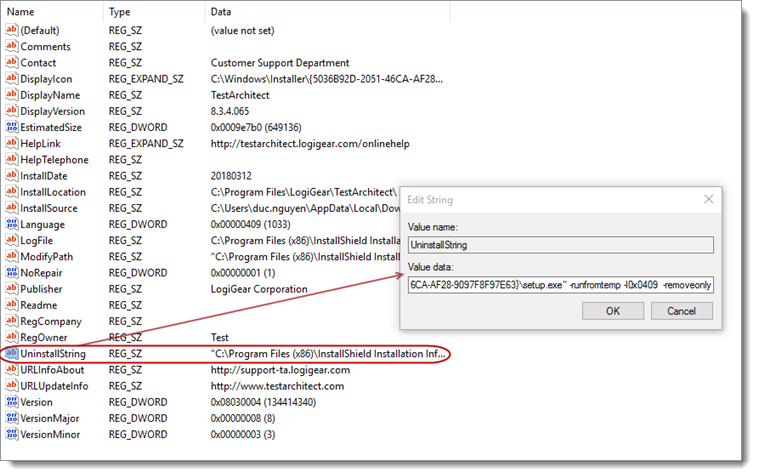
Bring up a command window with administrator right.
The command window opens with a prompt displaying your current directory.
Run the TestArchitect uninstallation file in record mode with the following command:
<UninstallString value> /r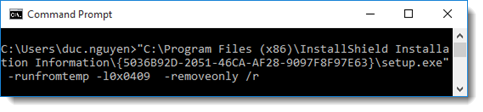
Where:
- UninstallString value:
"C:\Program Files (x86)\InstallShield Installation Information\{5036B92D-2051-46CA-AF28-9097F8F97E63}\setup.exe" -runfromtemp -l0x0409 -removeonly
- UninstallString value:
Follow the onscreen instructions and remove TestArchitect.
The uninstallation program records your choices to the setup.iss file in the Windows folder on your system drive.
Rename setup.iss into uninstall.iss, which is in charge of silent uninstallation.
Since 8.5u1 TestArchitect there is no longer a 32-bit version of TestArchitect. You may still be able to run tests on a 32 bit application if it runs well on 64-bit systems. ↩︎