Creating a summary report in Excel
Exporting TestArchitect data to Microsoft Excel™ is probably the most common use of TAUtilities. This topic focuses on invoking TAUtilities’ APIs from Excel, a COM application program.
In the following example, you will export TestArchitect test module information into Excel, using Excel’s Visual Basic, on a Windows-based system. The exported information includes the description, assigned user, created by, date of creation, and status resultof each test module residing under a specific test module folder, plus the total number of test modules in the folder.
System functionality
In order to direct the APIs to retrieve exactly what you want, you provide the following information in designated Excel cells:
- the hostname or IP address of a desired repository
- the repository server’s port number
- the repository’s name
- the project’s name
- a valid username/password to log on to the repository
- the TestArchitect explorer tree path to a test module folder
Once the information is provided, clicking the Generate button results in the designated Excel cells being populated with the required data from the TestArchitect items: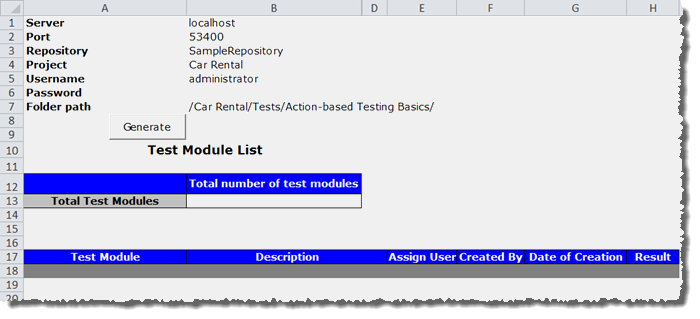
Registering the TAUtilities library
To allow a COM application to use the shared TAUtilities.dll file. you must register the DLL file.
Creating the macro in Microsoft Excel
In this exercise, you will create a macro in Microsoft Excel™ to interact with TestArchitect items.
Implementing the interface
In this topic, the procedure generateMethod(), which interfaces with the TAUtilities APIs, is implemented.
Viewing the result
Run your macro, and ensure that it properly gets needed information from TestArchitect items.
Since 8.5u1 TestArchitect there is no longer a 32-bit version of TestArchitect. You may still be able to run tests on a 32 bit application if it runs well on 64-bit systems. ↩︎