Creating a data set
Data sets are sources of simulated real-world user data, and expected outcomes, for TestArchitect tests.
Before proceeding: Ensure that you are logged in to the SampleRepository. In the TestArchitect explorer tree, expand the Car Rental project.
Data-driven tests require simulated user input in the form of multi-column data files, otherwise known as data sets.
Right-click the Data node in the TestArchitect explorer tree and select New Data Set.
The New Data Set dialog box appears.
In the Name field, type
Rented Cars, then click Create.A new data set opens in the test editor, ready for your input.
In the editor, beginning with cell B4, type the header values
rental month,model rented,pickup stateandquantity rented, as shown in the table below.Within the test, these headers are used as the variable names for the values coming from their respective columns.
Enter the test data.
Beginning with the leftmost column of row 5, enter a
rowaction, followed by the data values for that row, as shown in the table below. Repeat for each row.rental month model rented pickup state quantity rented row March Prius Colorado 1 row March Mustang Colorado 1 row March Prius Nevada 3 row March LeSabre Nevada 1 row March Grand Am Arizona 2 row April Mustang Colorado 2 row April Grand Am Nevada 1 row April Mustang Nevada 3 All data set values required by the test have now been entered.
Skip down a few lines in the test editor. Enter three
filteractions, as shown in the table below, to create three named filters.Note:Alternatively, select the contents of the table and paste it into the editor.A named filter is defined in the data set and may be used within the test to limit the number of used records to a subset of the data set based on the filter criteria.
name criterion filter Arizona only pickup state = “Arizona” filter Colorado only pickup state = “Colorado” filter Nevada only pickup state = “Nevada” Click Save
 on the toolbar.
on the toolbar.
Your data set is now complete and should resemble the following: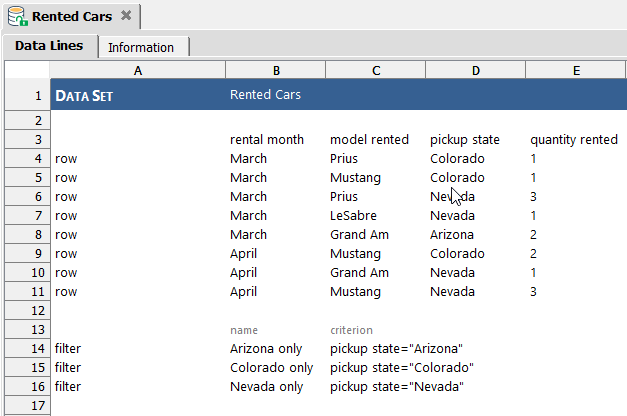
Next, you will learn how to feed the values from this data set into a test.