Installing a Certificate Authority
In order to test Silverlight applications running over the HTTPS protocol, installing a TestArchitect Certificate Authority (CA) on your test machine is required.
To install a CA, do the following:
Go to TA_INSTALL_DIR\binclient\agents\Silverlight\Proxy.
Double-click the TACertificateAuthority.crt file.
In the Certificate dialog box, click Install Certificate.
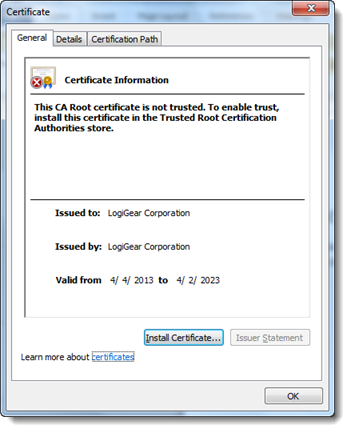
In the Certificate Import Wizard dialog box, click Next.
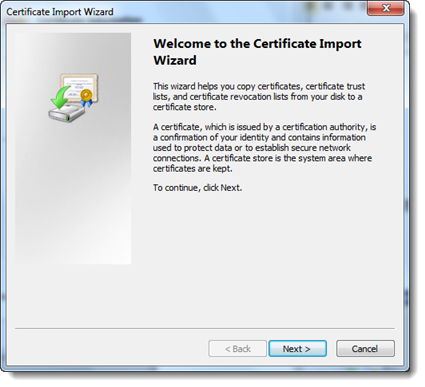
Choose the Place all certificates in the following store option and click Browse.

Select Trusted Root Certification Authorities and click OK.

Click Next.

Click Finish.

Click Yes in response to the security warning to install the certificate.
A confirmation dialog box appears indicating that the installation was successful.
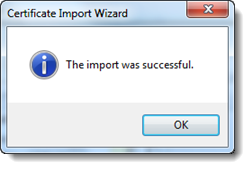
Click OK to close the Certificate Import Wizard dialog box and complete the CA installation process.